You can monetize the app with purchases. It’s a one-time purchase, characterizing a user’s active interest, for example, the purchase of virtual currency, levels in the game, or bonuses.
MyTracker helps you assess the efficiency of the IAP (In-app Purchase) model and optimize your solution:
MyTracker purchases include:
To collect data on purchases made through Google Play and App Store:
Payments from other stores you can upload via the S2S API as a custom revenue
MyTracker automatically collects data about VK Play in-app payments and game purchases. To do this, connect your game to MyTracker through the developer portal in VK Play. To learn more, see the Connecting account section.
MyTracker provides several ways to analyze and process data: Reports, Builder, templates, and Export API.
To analyze in-app payments, use metrics by device (d) and by user (u), and for payments on the VK Play platform, use metrics by platform users (p).
Select the menu Reports → Monetization to see the share of purchases in total revenue and compare ARPU calculations on purchases and subscriptions.
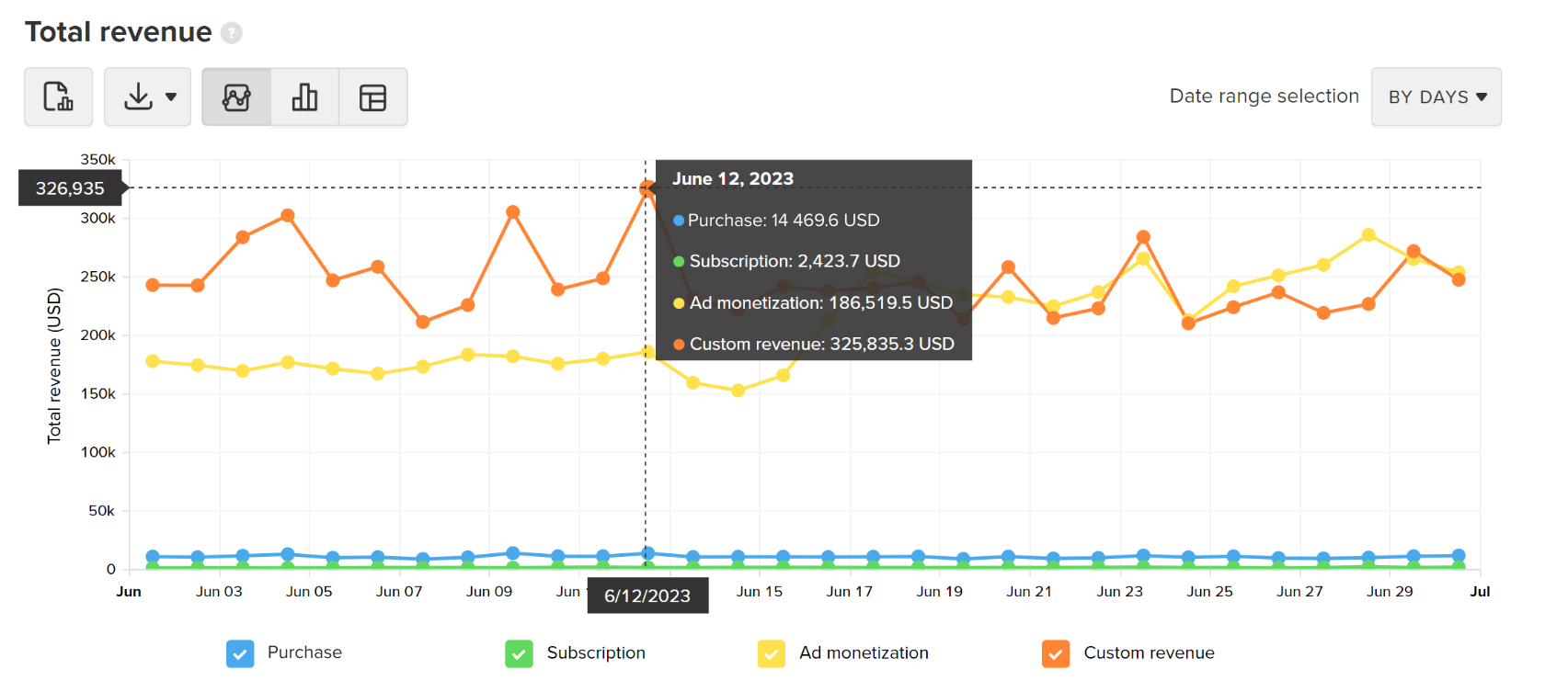
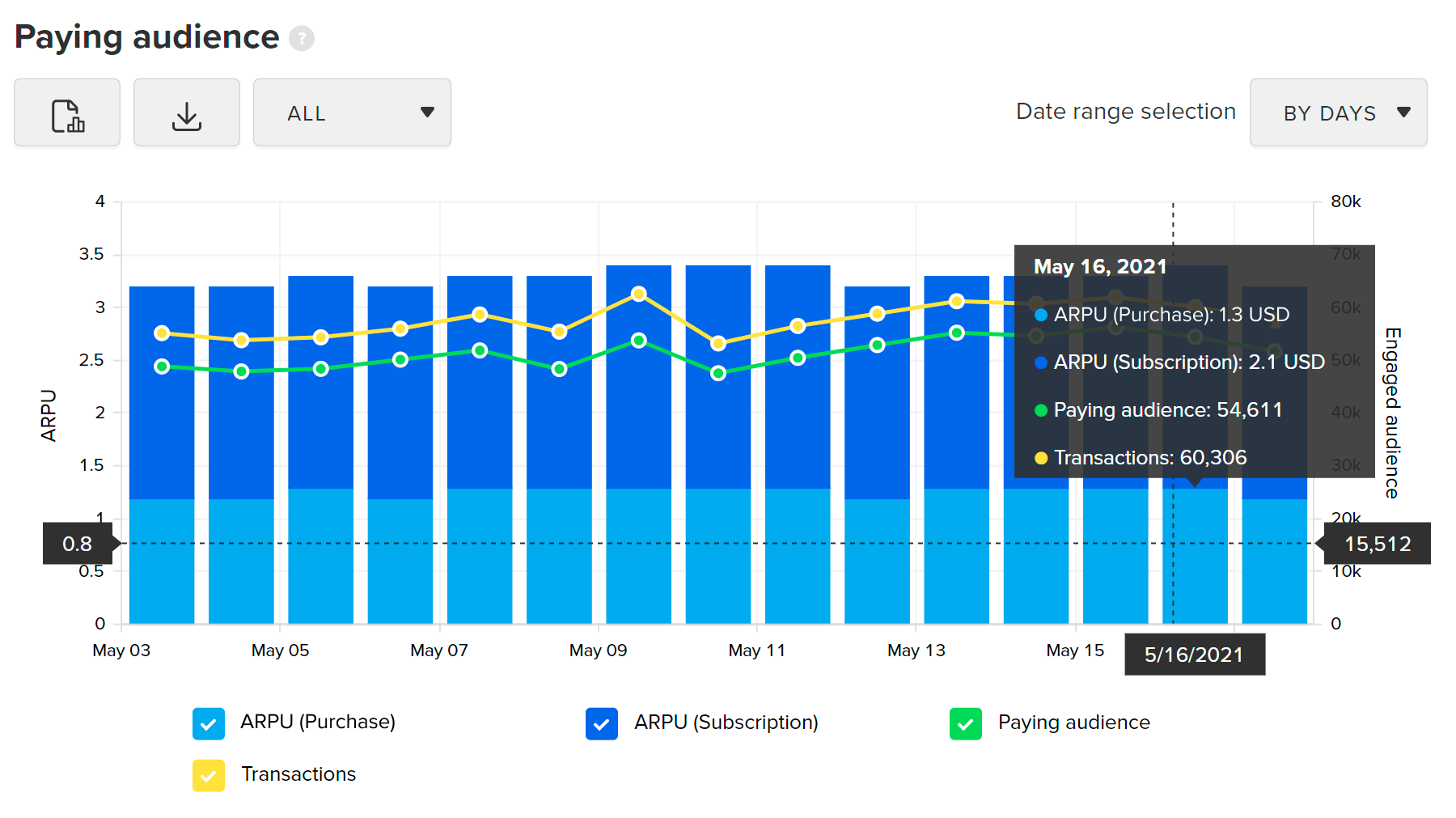
Select the Analytics → Builder menu to pick up the metrics and dimensions you need.
For example, create a report by Purchase type and Revenue dimensions
to see which one brings in more revenue.
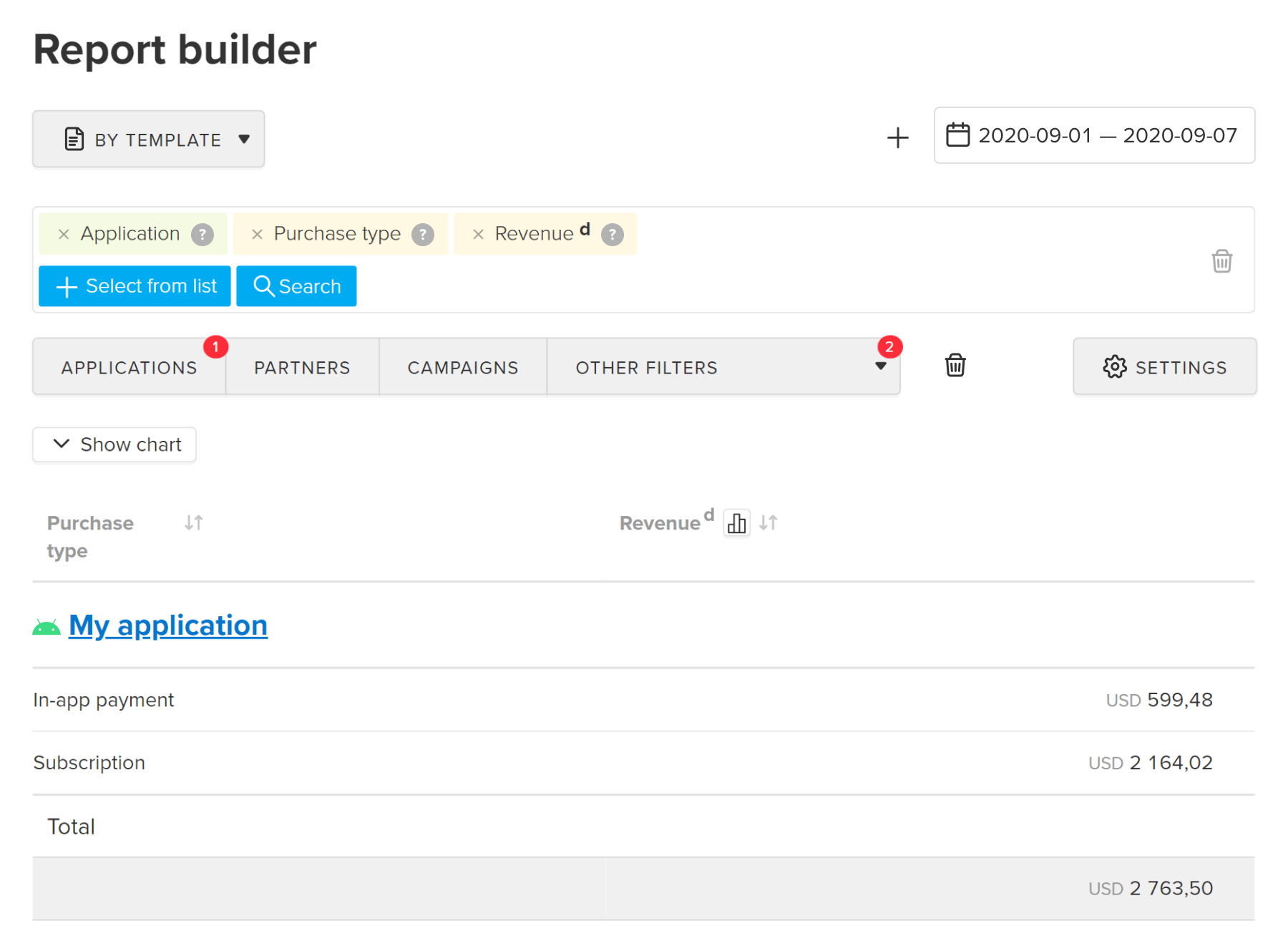
Through the menu Analytics → Templates, select Financial statement or Financial statement by traffic source and set the Other filters → Financial metrics → Revenue type → Purchases.
Use API to export raw data and reports without a web interface. For information, refer to the Export API section
See our blog posts: