mt_link_id=abc123&mt_sub1=factory1&mt_campaign=summer2023Much like ad campaigns, pre-installs are a good way to tap into new audiences. You can arrange with a device manufacturer or a retailer about the pre-installation of your app on their devices. MyTracker is here to help you gauge the effectiveness of that approach.
Pre-install tracking is available only for Android devices
MyTracker offers several methods for tracking pre-installs:
PAI (Google Play Auto Install) when apps are automatically loaded and installed from the cloud after users activate the devices.
To track pre-installs,
generate referrer with PAI parameters in the MyTracker interface
and share it with a device manufacturer
to insert it in the utm_campaign parameter.
When a user launches your app for the first time,
MyTracker queries the Google Play Install Referrer API
and retrieves pre-install data.
This method is available only for apps published on Google Play
ApkPreinstallParams, when retailers install the app in the device sale.
To track pre-installs, generate APK parameters in the MyTracker interface, add them to the app build, and share the APK file with the retailer. With the customer's consent, the retailer installs the APK on the device. When a user launches your app for the first time, MyTracker reads APK parameters and retrieves pre-install data.
Use this method when no other options are possible. If the user decides to update the app before the first launch, APK parameters will be erased and the pre-install will not log.
System Properties when apps are installed on devices before they go on sale.
To track pre-installs, generate key-value in the MyTracker interface and share it with a device manufacturer to insert it in the device’s system properties. When a user launches your app for the first time, MyTracker retrieves pre-install data.
System Properties (additional method) is an outdated method. A manufacturer places key-value in the special file and specifies the path to the file in the device's system properties.
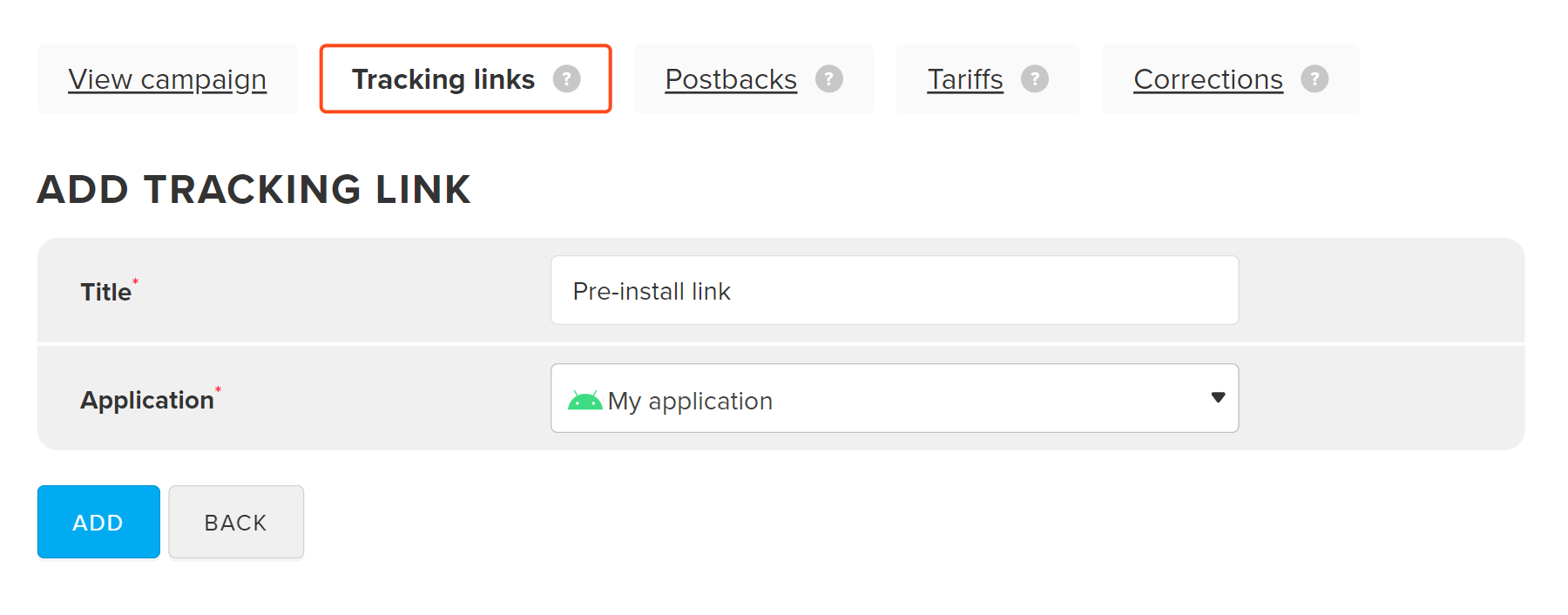 MyTracker will generate parameters for pre-install tracking.
MyTracker will generate parameters for pre-install tracking.
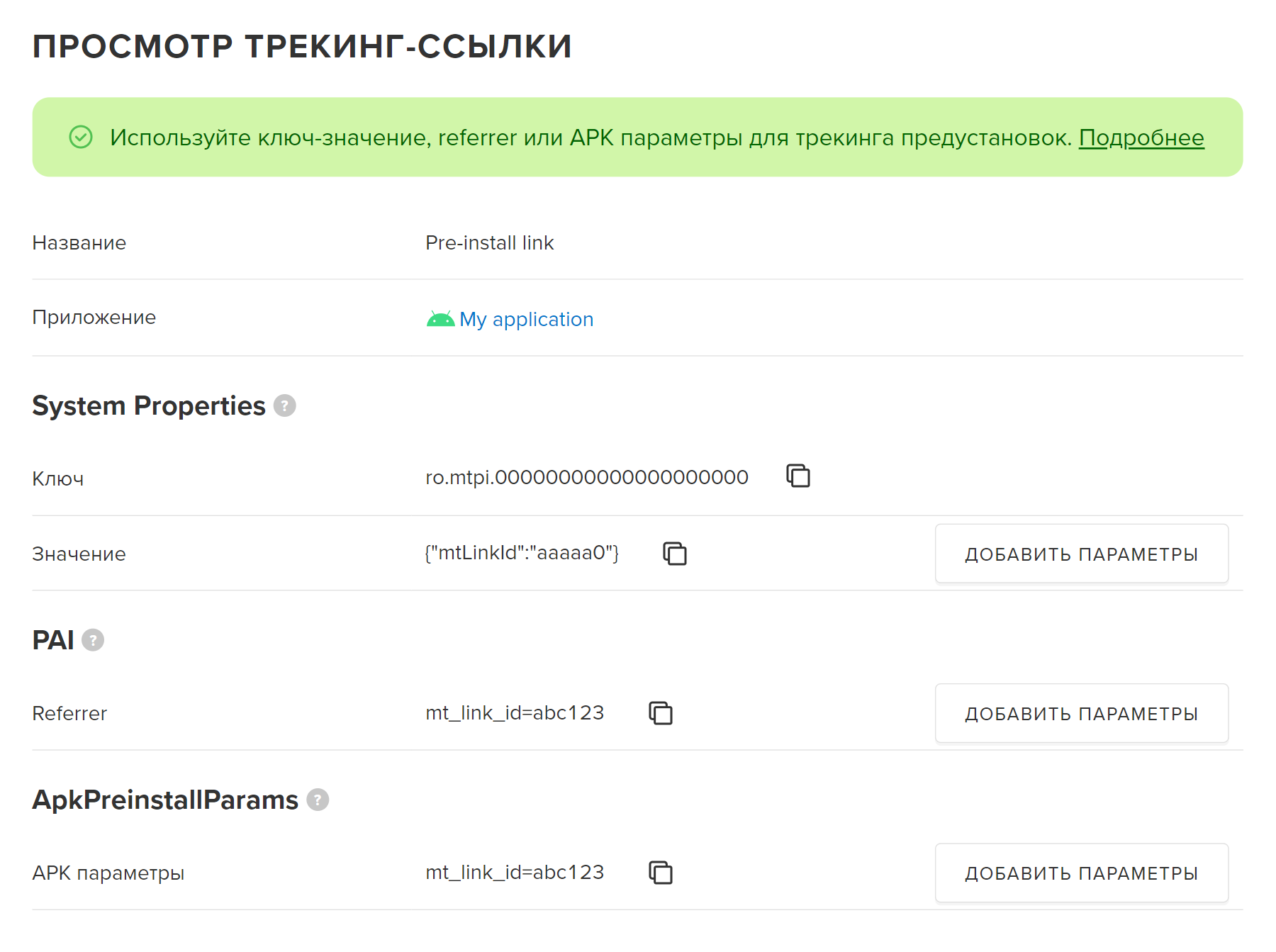
Be sure to copy the result, because the entered parameters will be deleted when you close the window
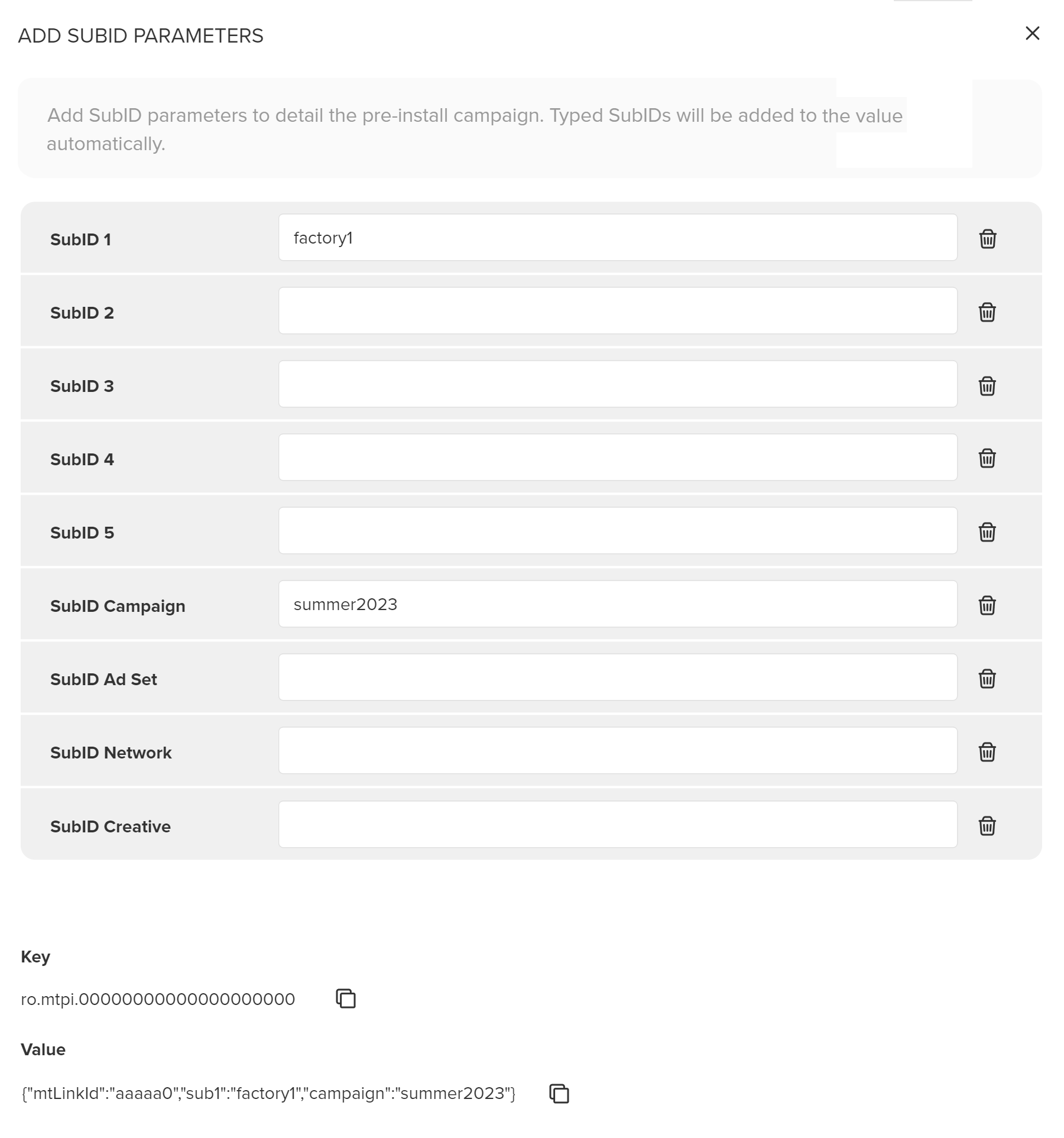
The Google Play Auto Install (PAI) method allows you to track the pre-install performed when a user activates a new device.
This method is available only for apps published on Google Play
mt_link_id=abc123&mt_sub1=factory1&mt_campaign=summer2023utm_campaign parameter.When a user launches your app for the first time, MyTracker can query the Google Play Install Referrer API, retrieve referrer, and attribute the pre-install to your ad campaign and the manufacturer.
The ApkPreinstallParams method allows you to track the pre-install performed when selling devices in retail:
setApkPreinstallParams method.
For example:
final MyTrackerConfig myTrackerConfig = MyTracker.getTrackerConfig();
myTrackerConfig.setApkPreinstallParams("mt_link_id=a12345&mt_sub1=retailer1&mt_campaign=summer");The app build with APK parameters is for the retailer only. You should not upload APK to the app store, as all installs will be attributed to the one partner.
When a user launches your app for the first time, MyTracker can read APK parameters and attribute the pre-install to your ad campaign and the retailer.
If the user decides to update the app before the first launch, APK parameters will be erased and the pre-install will not log. If possible, use other methods to track pre-installs.
The System Properties method allows you to track the pre-install performed before a device goes on sale.
Maximum value length is 91 symbols.
adb root
adb remount
adb pull /system/build.prop
echo ro.mtpi.00000000000000000000={"mtLinkId":"aaaaa0", "sub1":"factory1", "campaign":"summer2023"} >> build.prop
adb push build.prop /system/build.prop
adb shell chmod 644 /system/build.prop
adb rebootWhen a user launches your app for the first time, MyTracker can read key-value and attribute the pre-install to your ad campaign and the manufacturer.
Some device manufacturers run app in a background mode (without the user interface) to test the pre-install. This muddies the data on user launches for MyTracker.
For installs to be counted only on the first launch by the user, additional logic needs to be implemented in the app: if the app is launched for the first time, do not initialize the MyTracker SDK until the graphical interface is loaded.
You can use the System Properties (additional method) method if the main System Properties method is not suitable for you.
We recommend using the main System Properties method, because the additional method involves editing of a key-value file, what can cause errors and loss of keys.
ro.mytracker.preinstall.path key.
If the file had already been copied,
ensure the manufacturer enhanced it by adding a new line.
When a user launches your app for the first time, MyTracker reads the patch to the pre-install.mytracker file along with key-value and attribute the pre-install to your ad campaign and the manufacturer.
MyTracker retrieves pre-install data after a user launches your app.
To analyze pre-install campaigns, use Report builder. For example, Select from list → Dimensions → Traffic source → Campaign → Partner to compare data by different manufacturers.
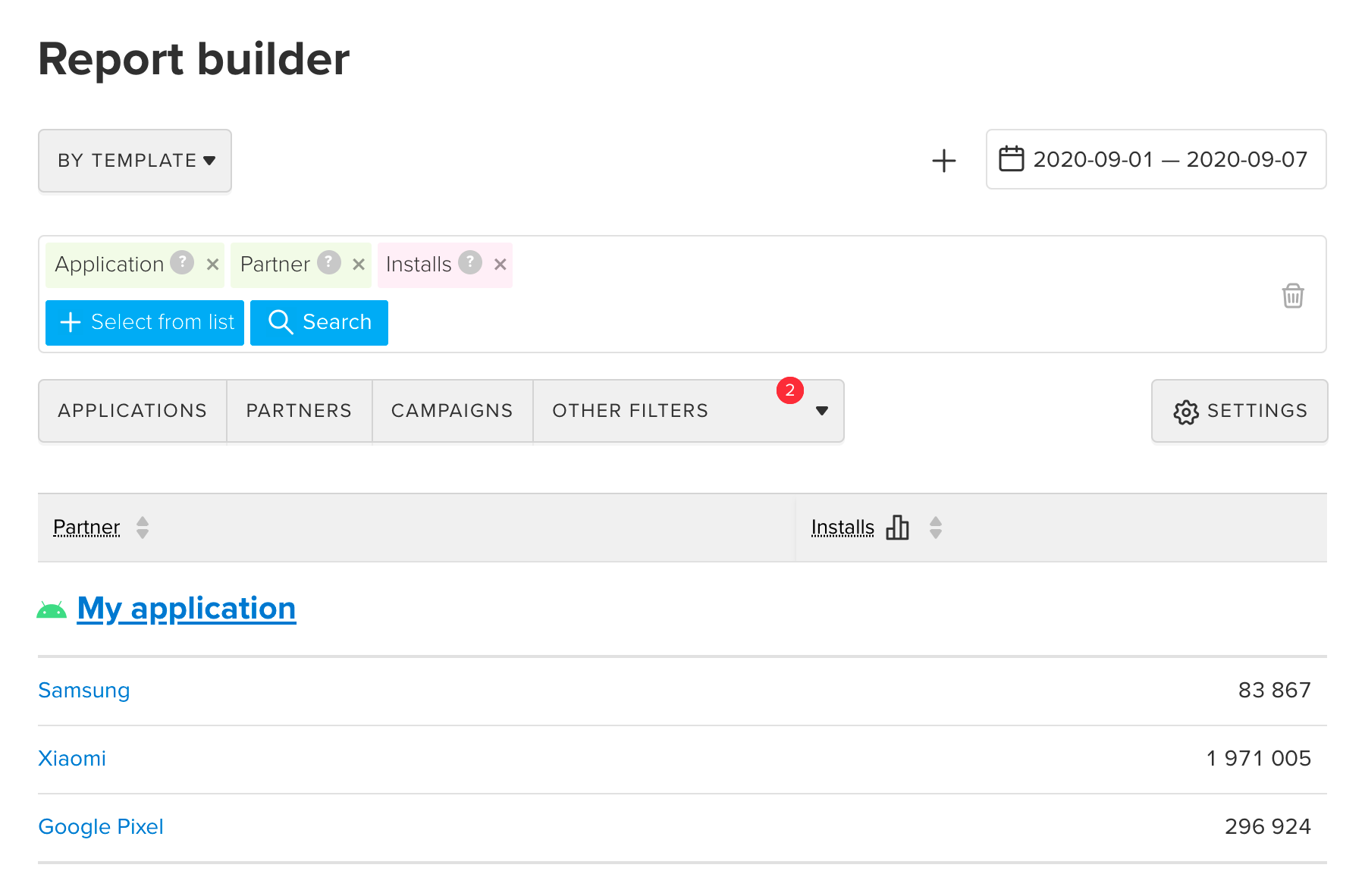
For details, refer to the Analytics section