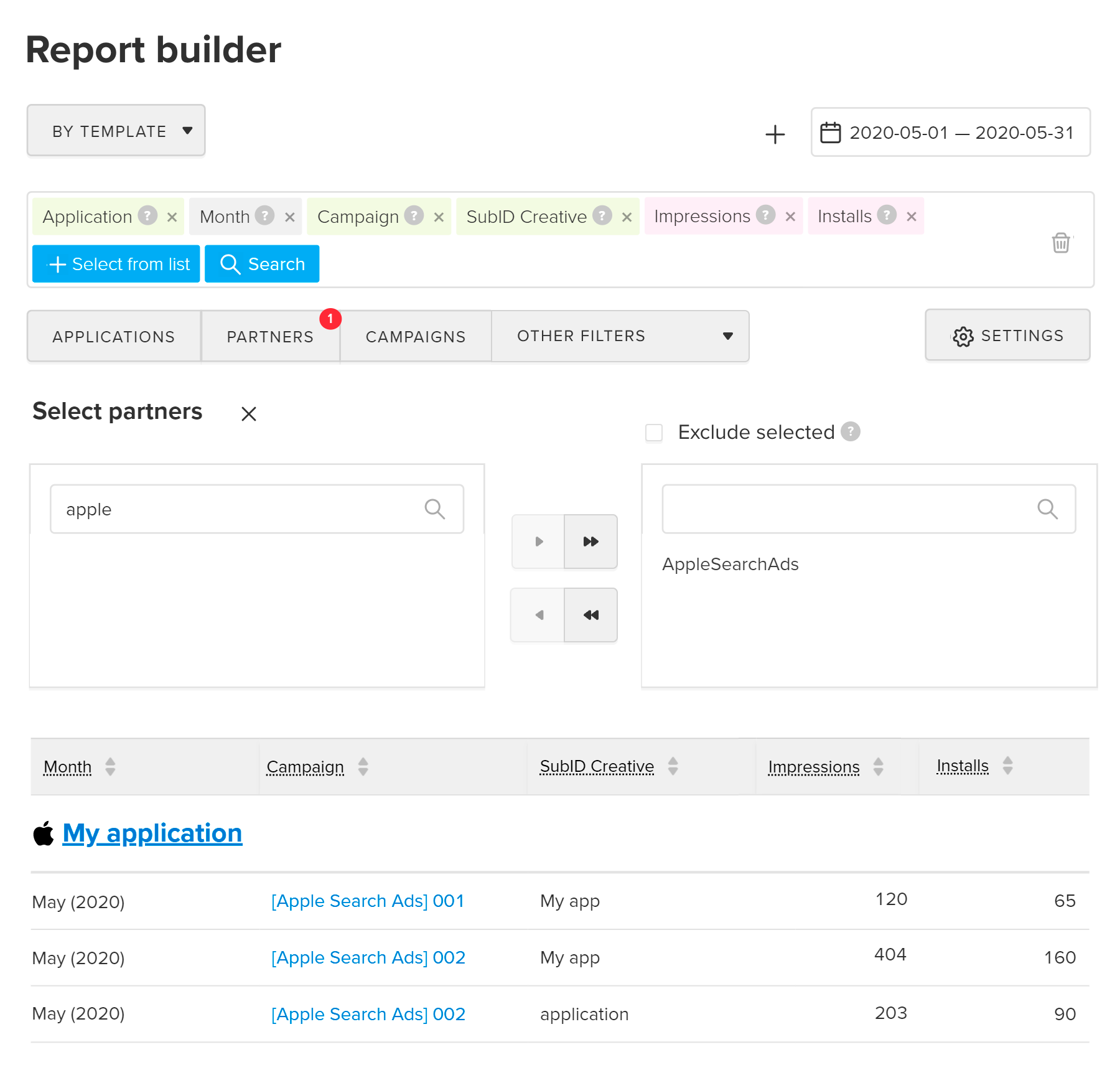Apple Search Ads is a popular advertising channel that helps people find your app at the top of the App Store search results.
This integration has been pre-configured in MyTracker. MyTracker receives data for each user attracted by Apple Search Ads. Together with install details (campaign name, keywords, etc.), MyTracker can provide stats on user payments and activity to help you measure the campaign effectiveness and maximize traffic.
To track installs from Apple Search Ads:
iAd.framework and AdSupport.framework
required to attribute Apple Search Ads will be automatically added to your app along with the MyTracker SDK
Now, launch an Apple Search Ads campaign and track installs in MyTracker reports.
Based on the installs attributed to Apple Search Ads, MyTracker will automatically create ad campaigns called [Apple Search Ads] {iad-campaign-id}.
Keep in mind that MyTracker attribution settings apply to the entire project, i. e. to all ad campaigns. MyTracker will link an install to Apple Search Ads only if an impression or click on a partner ad was the last one before the app installation. For more details, please see the Attribution section.
Using Apple Search Ads API, MyTracker can gather additional stats from the partner network: clicks, impressions, and campaign cost.
Beginning February 1, 2022, Apple Search Ads stops supporting API certificates (PEM and KEY files). If you connected your account using API certificates, you should reconnect it by February 1 as described below, or MyTracker will stop collecting data.
To start importing data, connect your partner account:
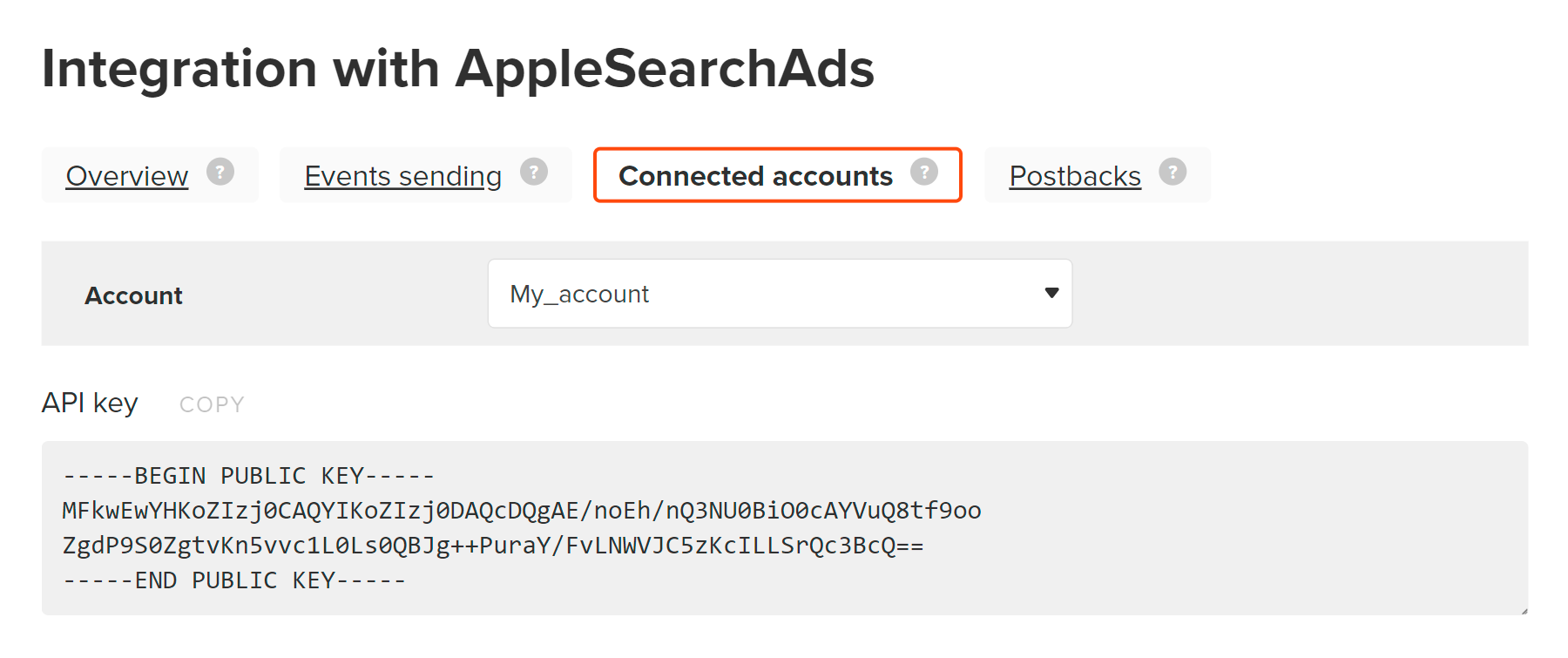
To manage the Apple Search Ads API, you should have the API Account Read Only or API Account Manager role.
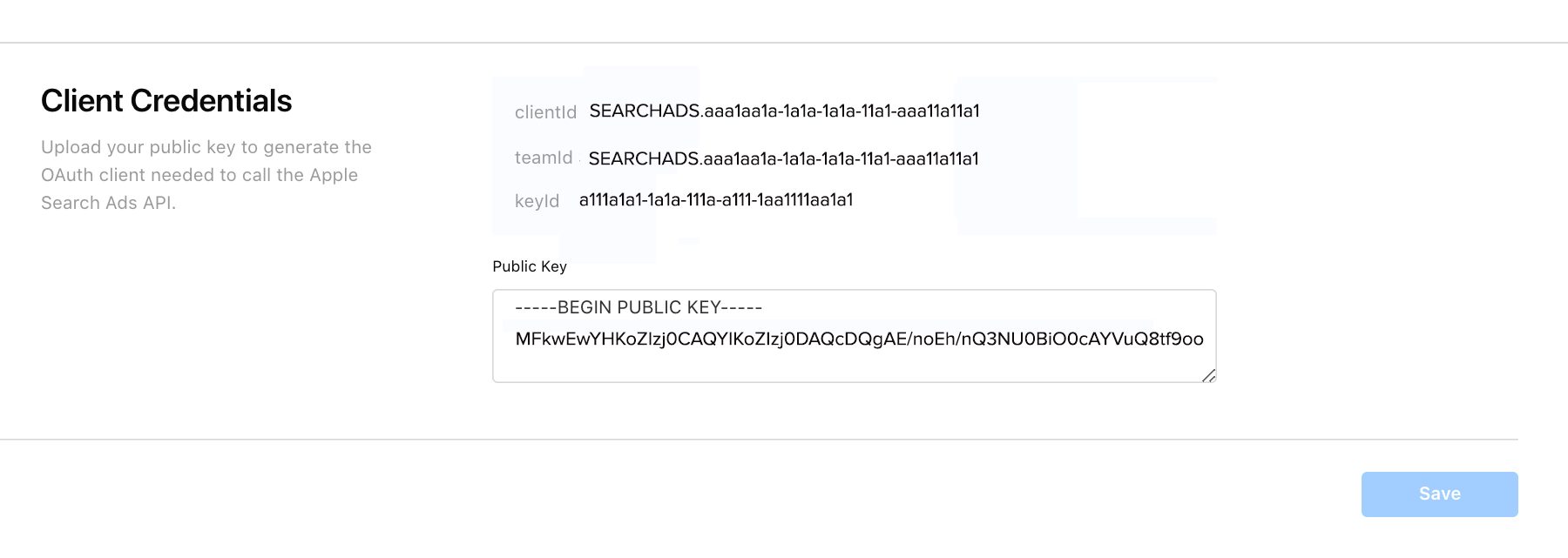
clientId, teamId, keyId.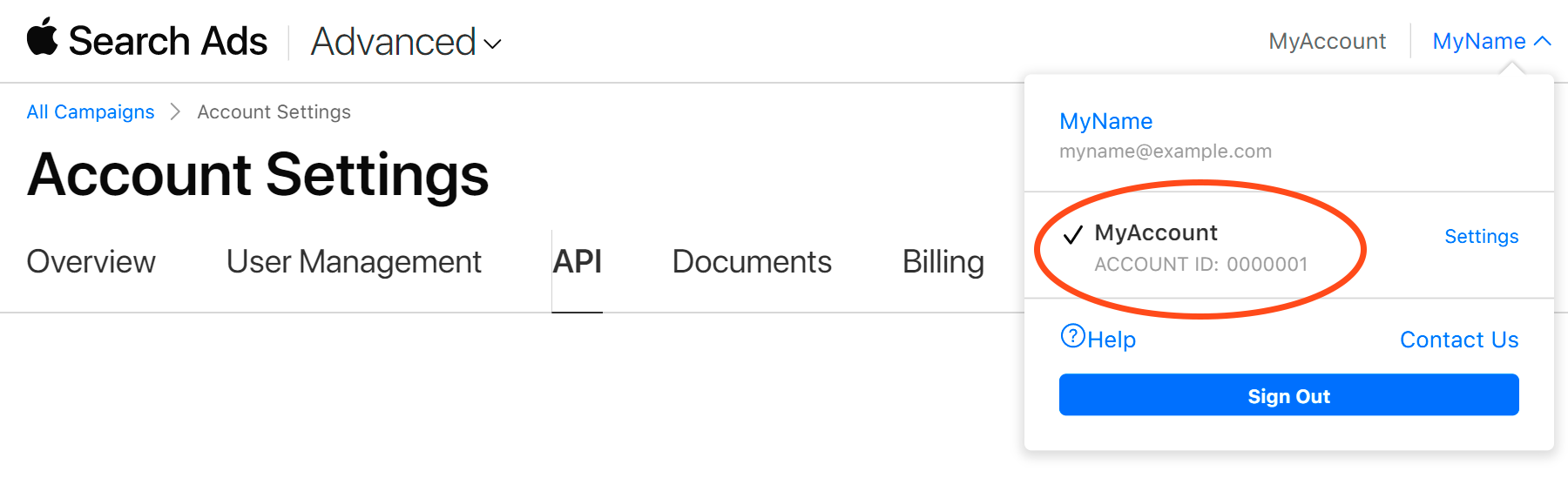
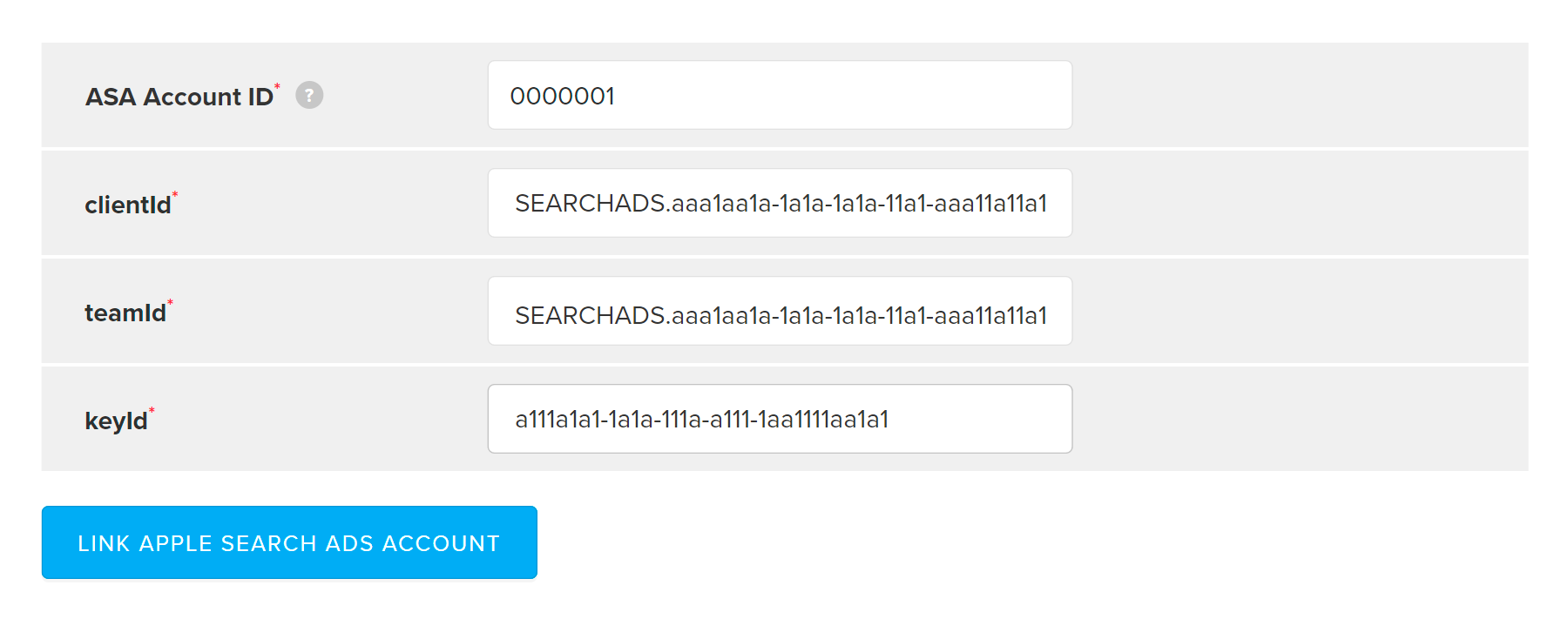
Within an hour after successful sync-up, MyTracker will start receiving the Apple Search Ads data on clicks, impressions, and campaign costs.
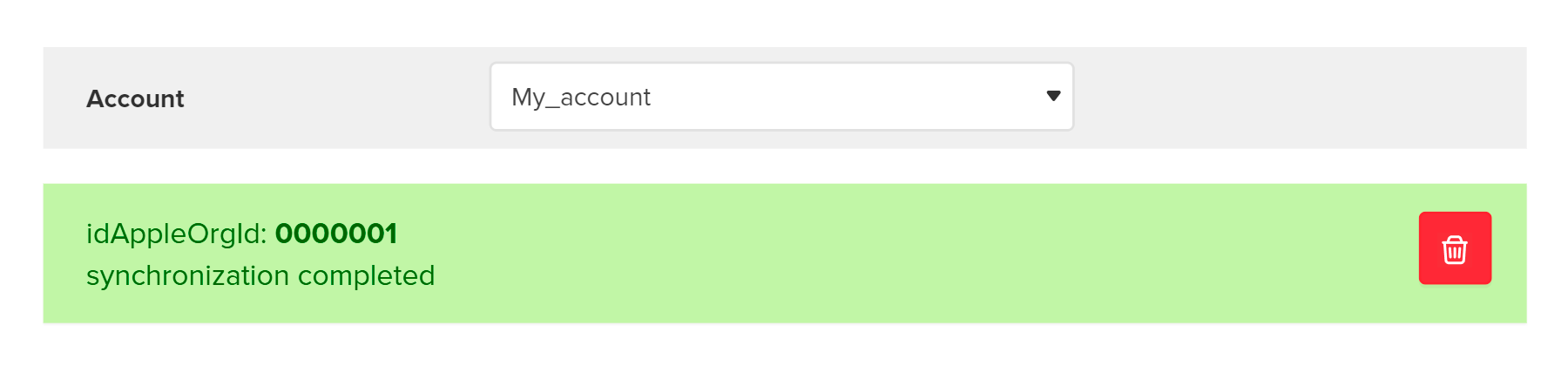
The integration enables you to view all MyTracker and Apple Search Ads stats in a single report, without the need to manually download and collate data.
To evaluate the campaign results, download the data via the API or use the Report builder: