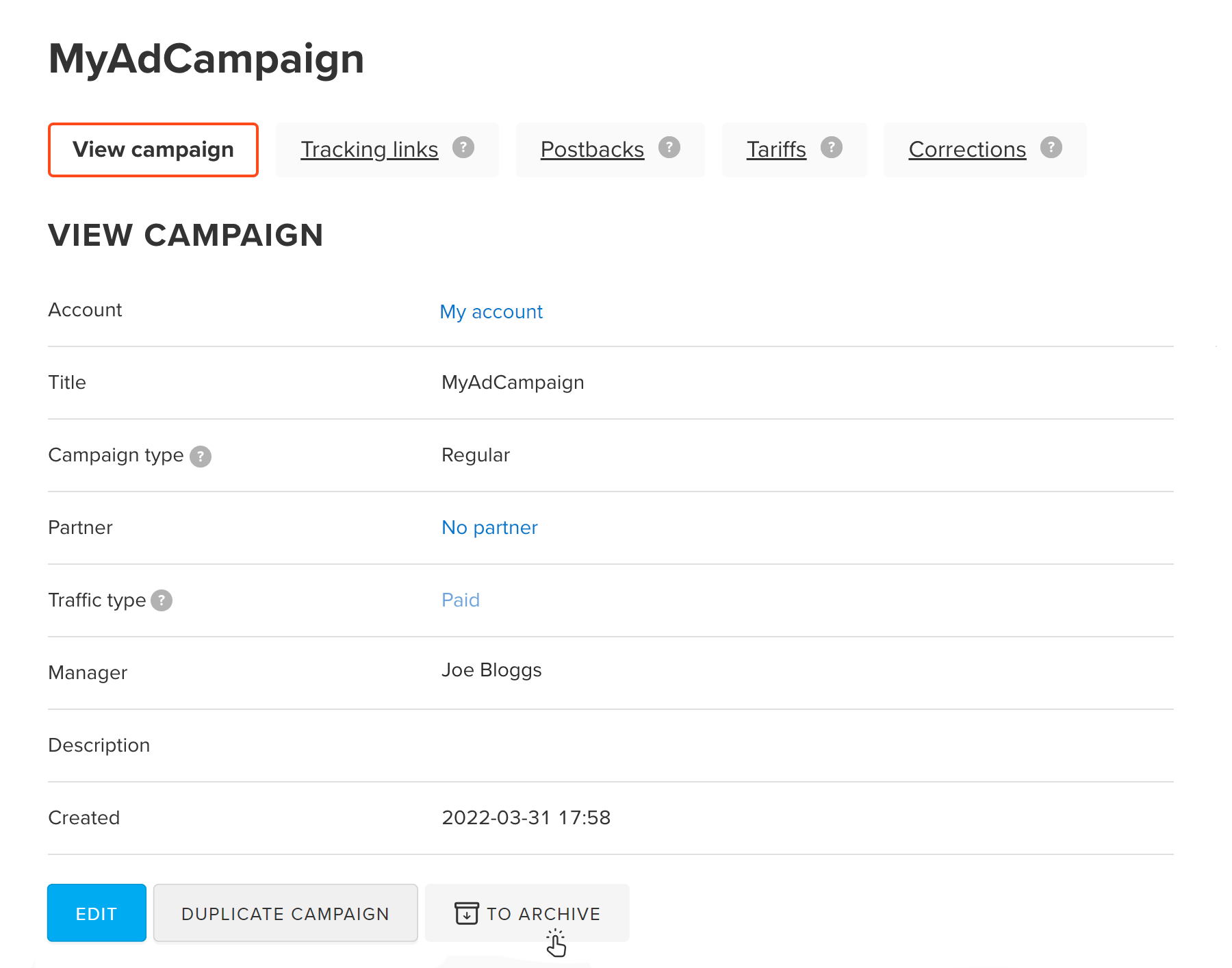Ad campaigns, whether promotion banner, newsletter, and a booklet with QR code are aimed at user acquisition and greater profits. Successful of the campaign depends on good traffic, which you can control with MyTracker campaigns.
With campaigns you can add:
Postbacks and Tariffs are not yet available for VK Mini Apps campaigns. Learn more
Our status indicator makes link activity monitoring a simple job.
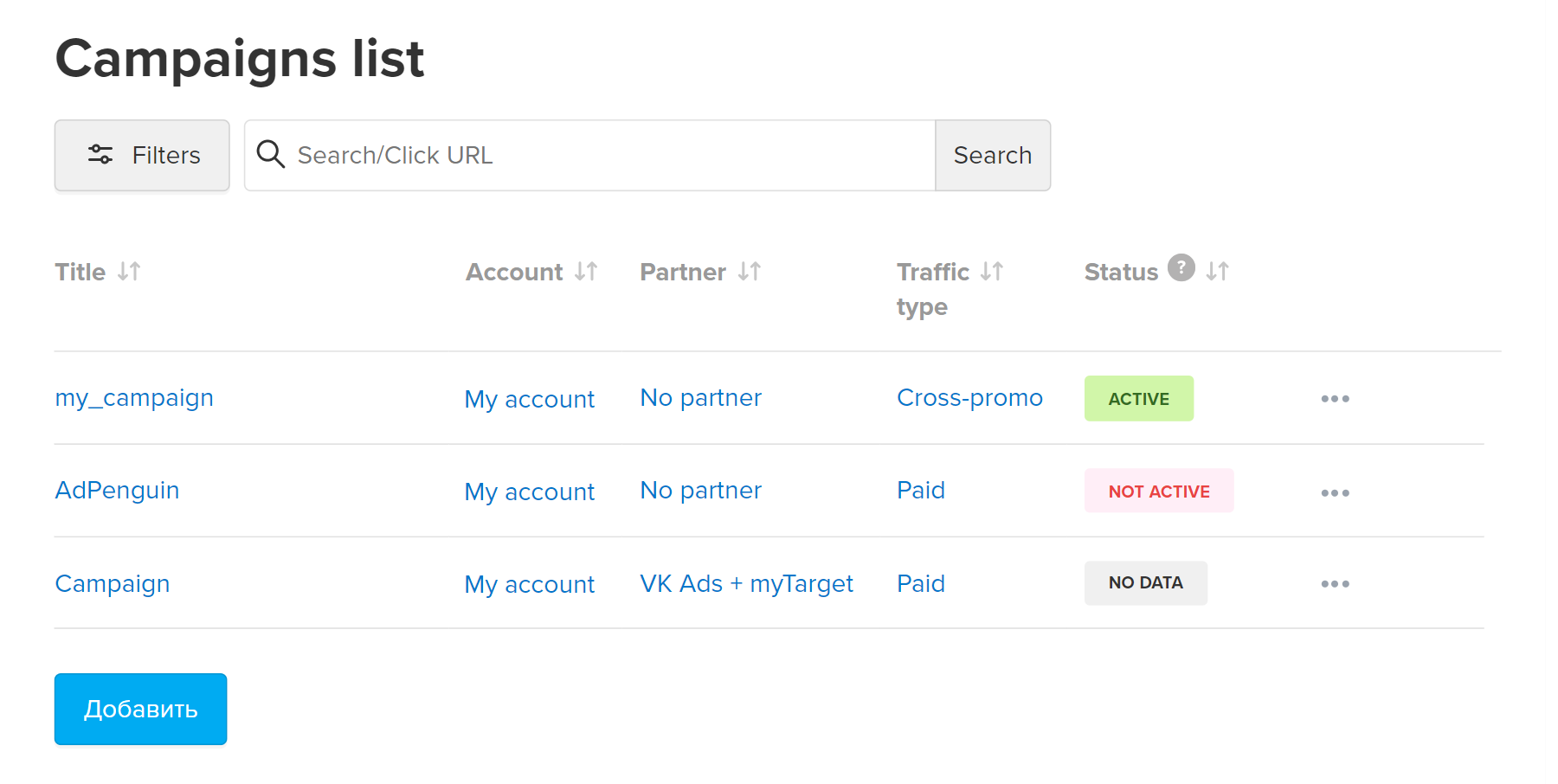
You can use a ready campaign as a basis and duplicate it
VK Ads + myTarget_CPI_50,00_myApp_Android_10/2018.
* — required fields.
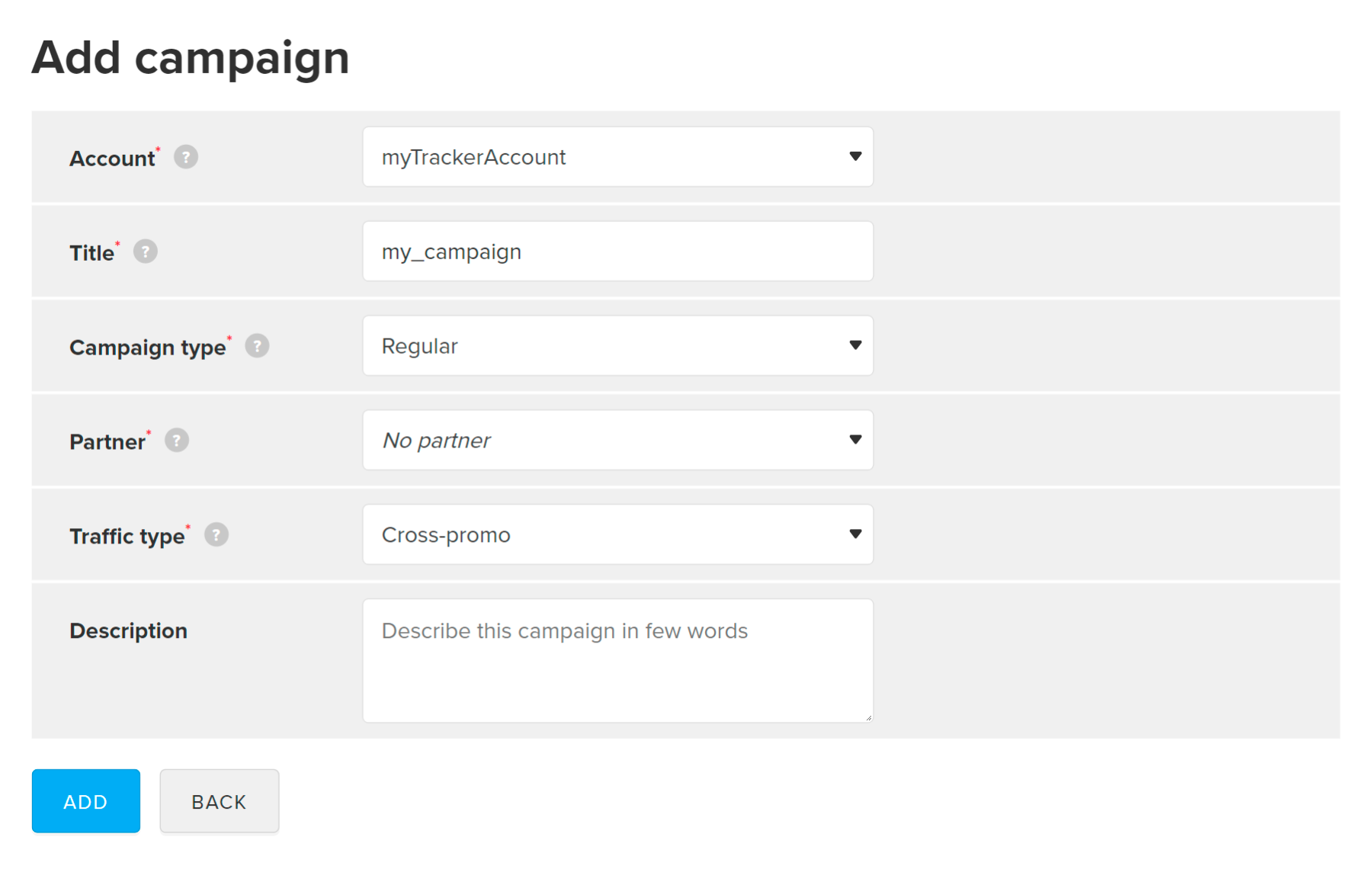
After an ad campaign is created, tracking links must be set up. You will be able to track conversion of the ads, newsletters, and QR codes.
Advertising campaigns in MyTracker can be created automatically as a result of integration with partners or based on UTM tags.
If you are connected with DoubleClick, Facebook, Petal Ads, Google Ads, Apple Search Ads, VK Ads + myTarget or Yandex Direct, campaigns and tracking links will be uploaded to MyTracker automatically.
If you use UTM tags to track web traffic, the campaign will be generated based on the passed data: campaign name, partner, and traffic type. For details, refer to the UTM tracking section.
Create a new campaign with the same account, partner, and traffic type settings by duplicating. Use the duplicate links feature to create a duplicate campaign along with a tracking link.
To duplicate a campaign, you can use one of the following ways:
The form will be filled out automatically, but you can change the name, partner, traffic type. By default, the campaign name will contain the word "Duplicate".
If a campaign is not used or has been created by mistake, it may be archived. Archiving does not affect the data collection process and comes in handy when you have numerous links. Archived campaigns are labelled with the Archived icon and removed from all MyTracker lists. Tracking links related to the campaign will not be archived, and MyTracker will continue to collect their data.
To move a campaign to the archive, click To archive on the view campaign page. If necessary, you can display the archived campaigns by turning on the Show archived toggle and continue working with them.
To restore a campaign from the archive, click Restore on the View project page. The campaign will be displayed again in all MyTracker lists.