MyTracker allows you to add your own template reports. You need not build the entire template from scratch; specifying just a few parameters may be enough (for example when you want to build similar reports for different data views, specifying time periods and metrics is enough).
You can also build your templates in the Report builder that gives you immediate access to samples of template-based reports. Once the necessary parameters are set, click Save as template or .
 For the sliding window, you can select one of the following values
For the sliding window, you can select one of the following values
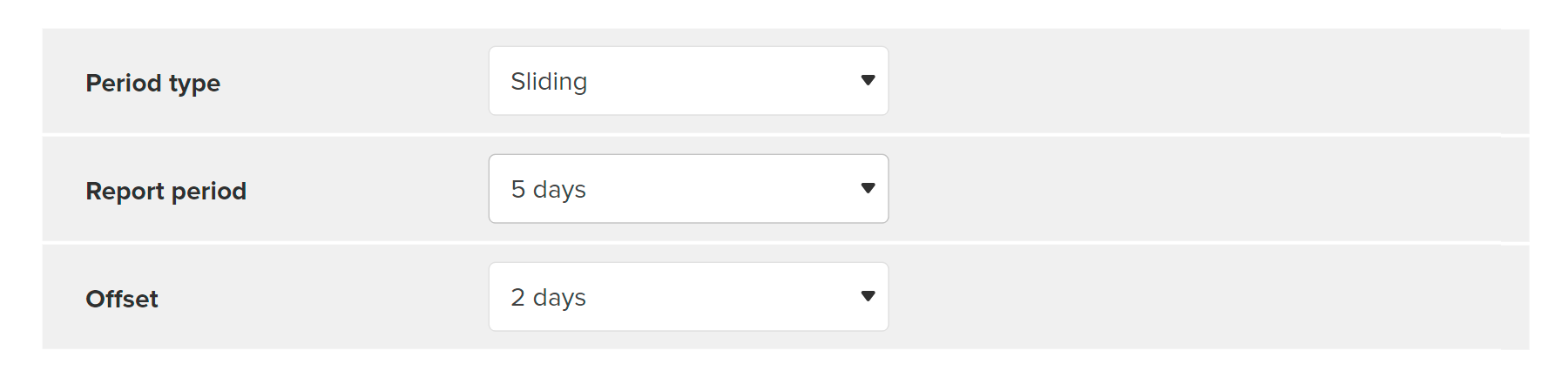
The calendar period is the current week, month, quarter, or year. For example, if you build a report on January 7, the period of 1 calendar month is from January 1 to January 7. When you build the same report on January 27, the report period will be from January 1 to January 27. About the offset, see the note below.
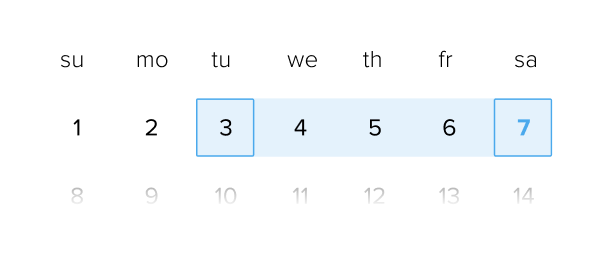 The period offset by 2 days is January 1 to 5.
The period offset by 2 days is January 1 to 5.
A calendar period with offset can be moved from the current week, month, quarter, or year to past periods. For example, if you build a report on January 7 offset by 10 days, the period of 1 calendar month is from December 1 to December 31. When you build the same report on January 17, the report period will be from January 1 to January 17.
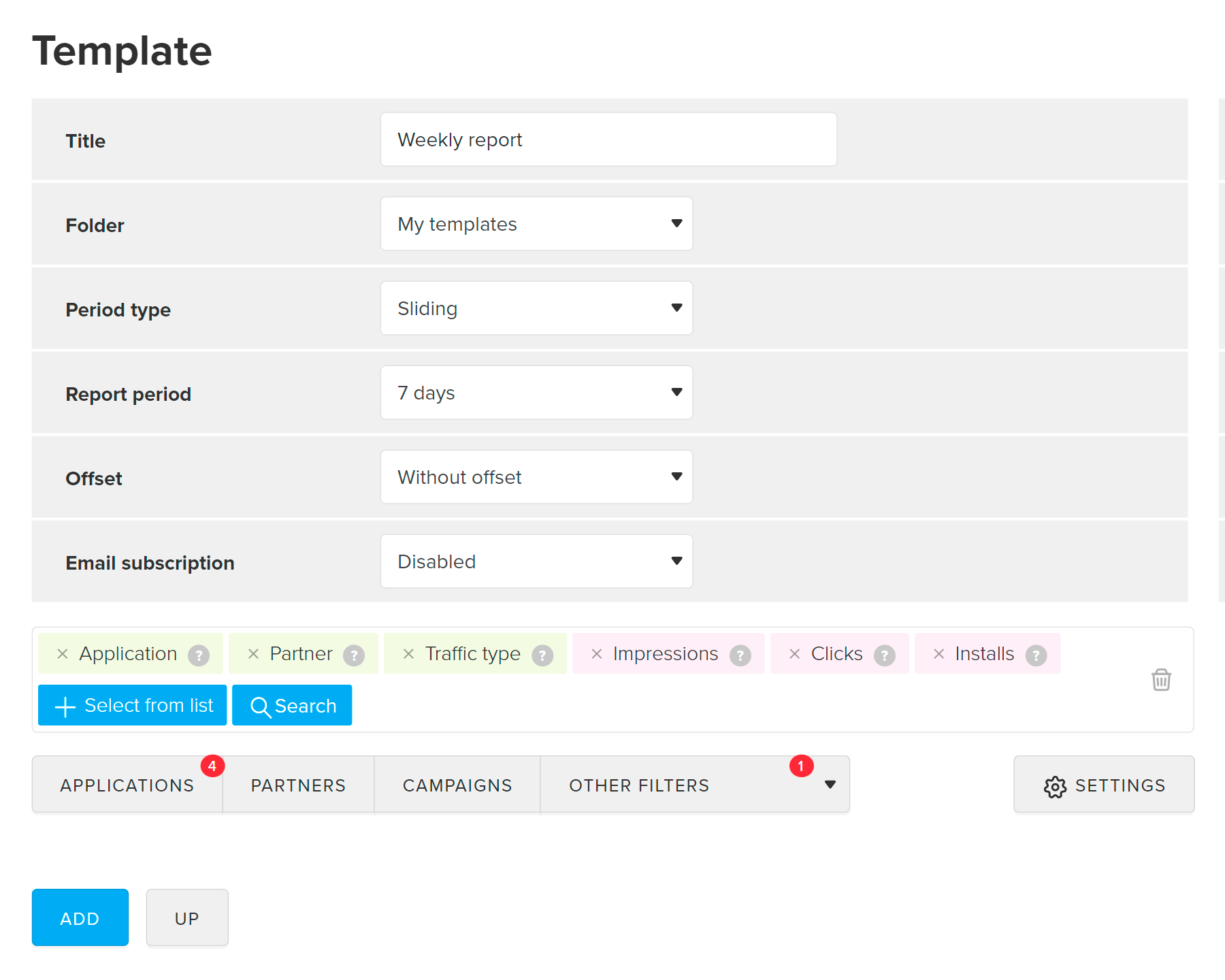
Now, selecting a template using the Analytics → Templates menu is all it takes to generate a report. For more details, refer to the Report by template section.
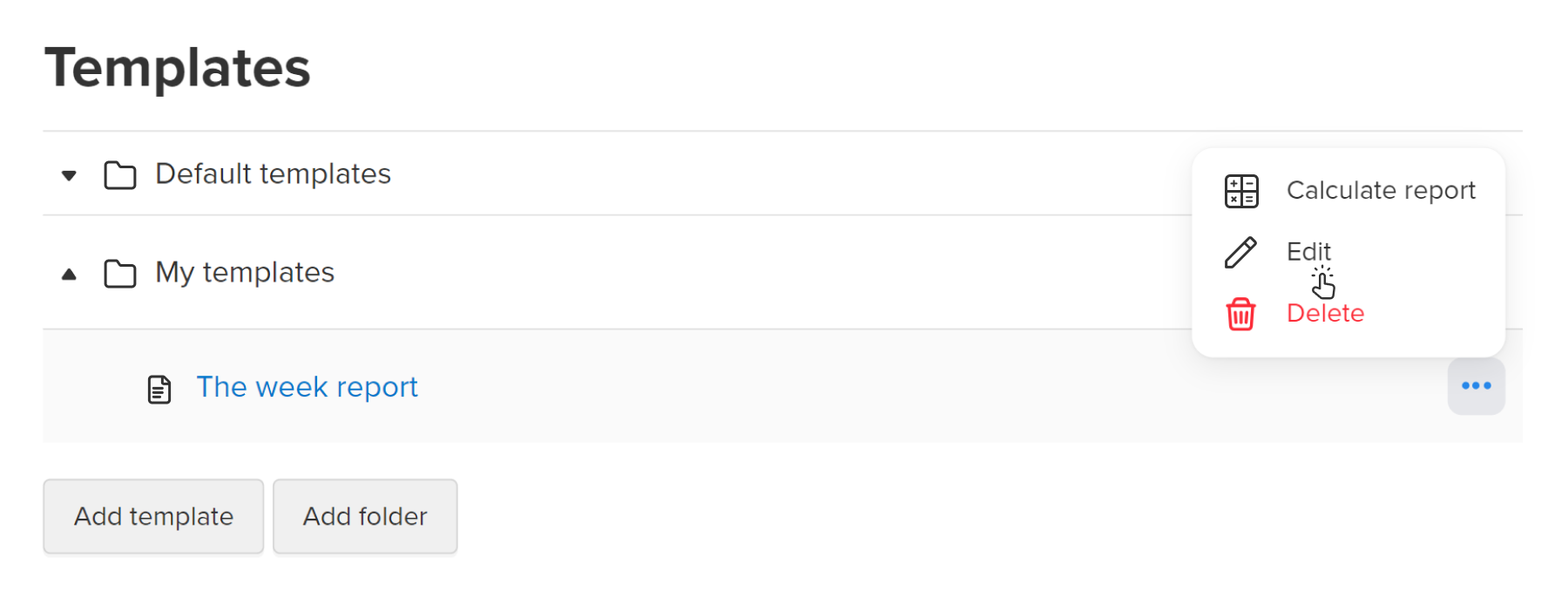
The selected template will be deleted. If a template-based report was included in an email subscription, that subscription will be cancelled automatically.