Since iOS 14.5, mobile apps should ask the user's consent to track data and access the IDFA. The request can be performed using Apple's framework — App Tracking Transparency (ATT).
ATT initiates the request the first time the app is launched. If the user grants permission, the app developer and ad networks can continue to use IDFA for the ad targeting and collect data on app usage. If the user opt-out of tracking, then Apple will be able to provide de-identified data about installs and in-app events.
MyTracker will help collect data on the number of permits and denials received and see the results by individual countries and regions.
MyTracker monitors the results of ATT queries automatically. You need to support the ATT framework according to Apple's instructions and ensure that the MyTracker SDK version is at least 2.1.2.
The user will be served a pop-up requesting consent when running the app for the first time. The user's decision, i.e., whether or not to track the data, will be recorded in the ATT status. MyTracker will collect request results from all users and provide overall stats for the app.
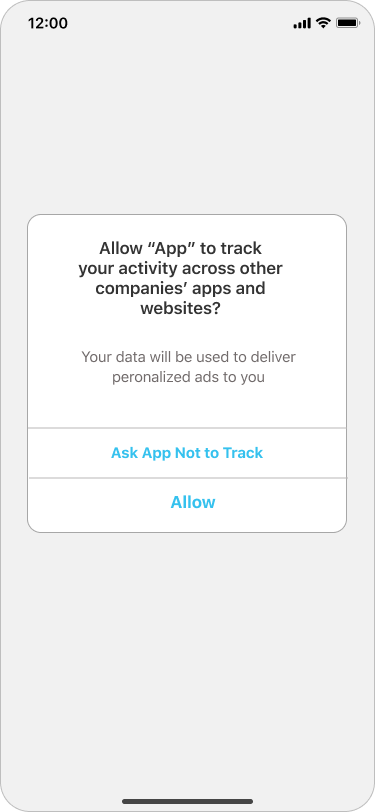
To get user permissions to track data, we recommend you use pre-permission prompts. About how to create effective prompts, see our post
ATT statuses determine access to app-related data for tracking the user or the device. MyTracker provides the following statuses:
| Status | Description |
|---|---|
| Unknown | Status unknown, e.g., for Android devices or iOS devices below 14.5 |
| Not determined | The user has not yet received a request |
| Restricted | The request cannot be initiated on the device. For example, based on user age, other reasons |
| Denied | The user denies consent for tracking |
| Authorized | The user grants permission for tracking |
You can view stats on ATT statuses in the Report builder. For instance:
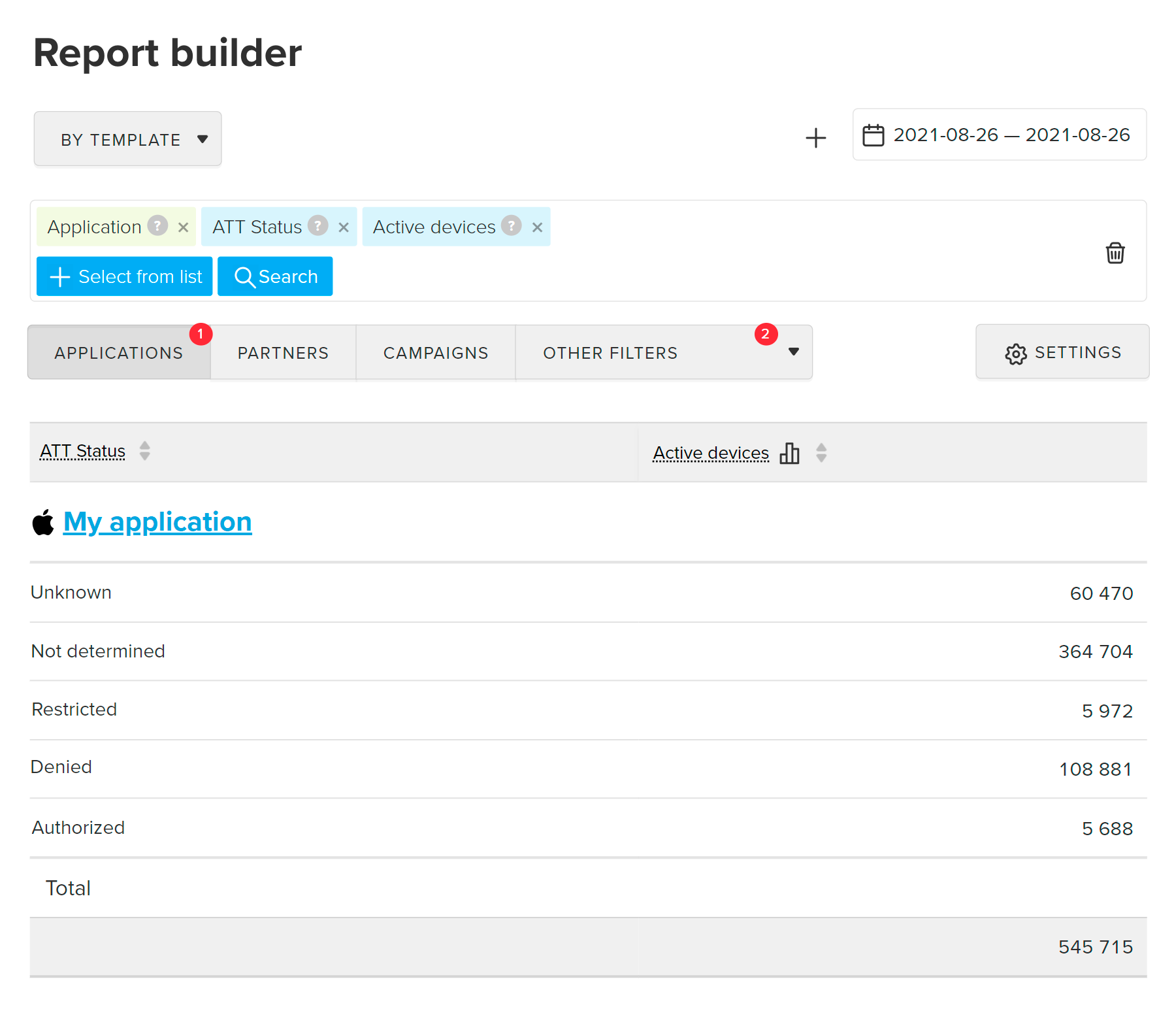
You can export ATT data via API: in the report or as raw data.
To do this, use the attStatus selector.
For more details, refer to the Export API
section.
To share ATT statuses with your ad partner, add the {mt_att_status} macro to the postbacks. For more details, refer to the Postbacks section.