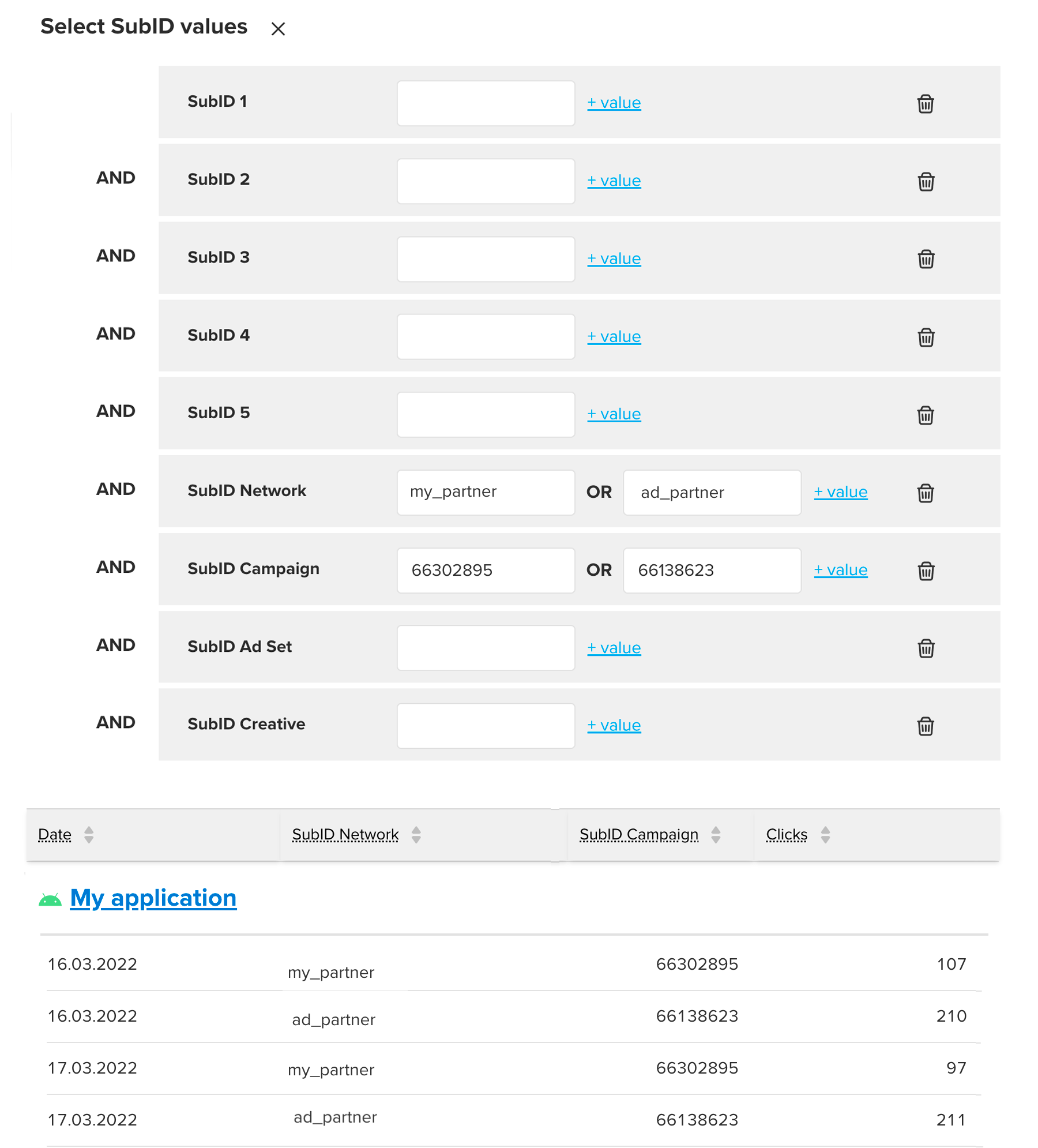MyTracker provides a variety of filters which can make a report lighter and easier to read.
Any report can simultaneously be filtered by:
You will see the number of selected filters in the red circle next to the filter name.

By default, we set Other filters > Financial metrics > Verification to exclude unverified payments (fraud and test transactions) from reports. For details see the section Payment verification.
Most filters (apps, partners, traffic sources) are filters by the values list.
This is two blocks with list of the available and selected values. Move values by which to sort the report to the right block.
To select several values, hold down the Shift or Ctrl / Command key.
To move several values, use buttons , to move all buttons — .
The figure below shows an example of filter when the report will be built by My application.
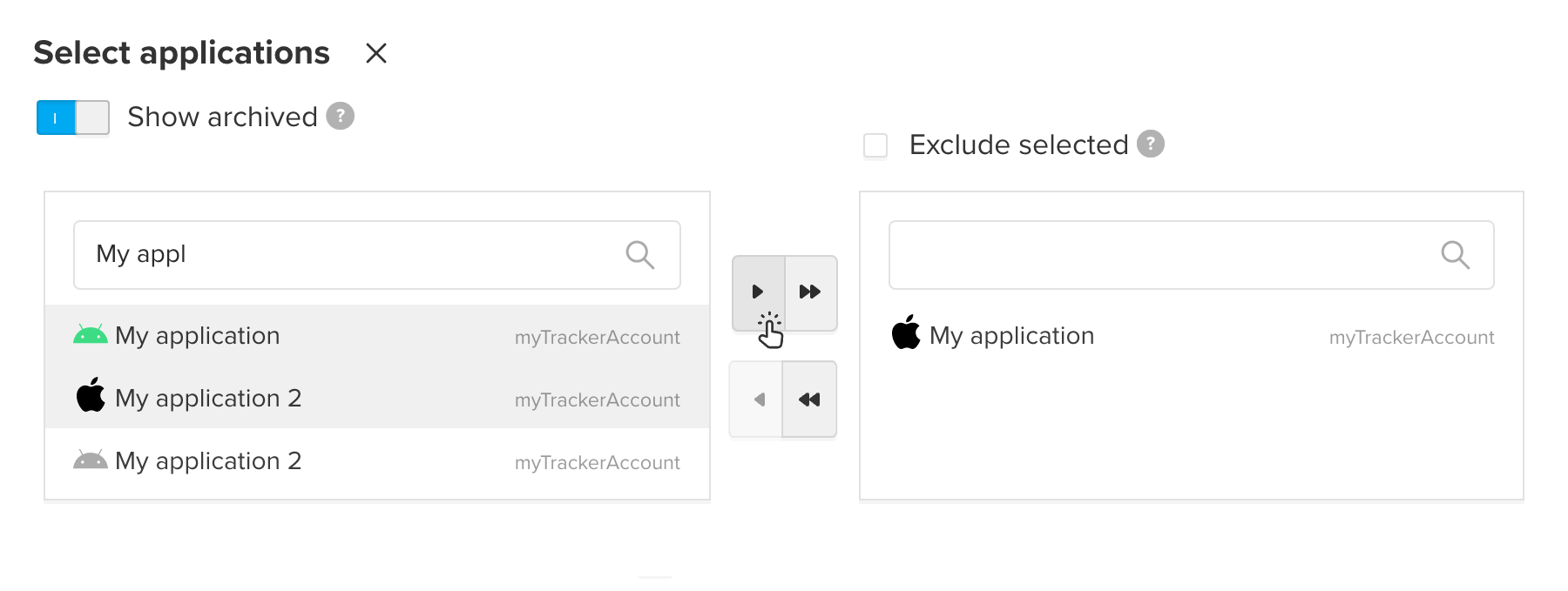
Turn on the Exclude selected option to reverse filter results. All data that matches the filter will be excluded from the report.
Turn on the Show archived option to display the archived values.
Filter by the version number is a list of conditions for data selection by OS, SDK, and application versions.
Add a version by specifying a comparison operator and a version number in the X.Y.Z format (major.minor.patch version). The report will include data only for the specified OS, SDK, or application version.
For example in the figure below, the report shows data on devices whose OS version is greater than or equal to 8.2.4, but less than 9.
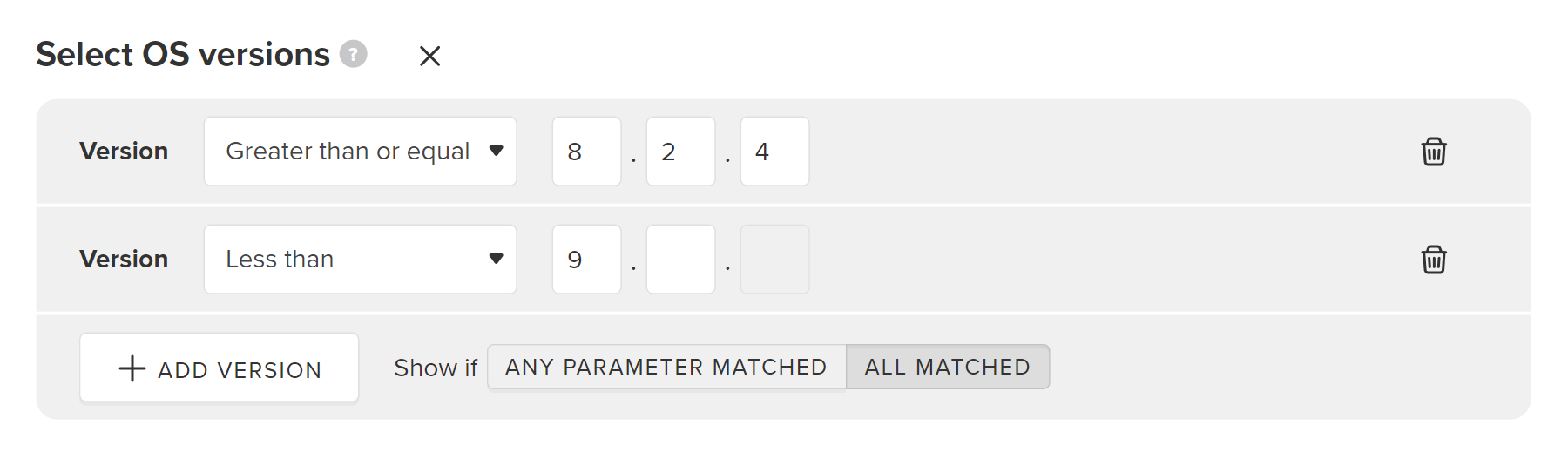
This filter is a list of conditions for custom events selection by parameters. Use it when you build a report with Custom events dimensions and metrics.
You can check the names of events and their parameters with the developer from your team. For example, it can be the event "ORDER" with the parameters "ORDER_ID", "DELIVERY", "CASH PAYMENT".
In the filter line, specify the name, the comparison operator, and the value of the parameter (to select events by the presence of parameter, specify the Exists operator). The report shows events whose parameters correspond to the specified filters.
If you add a several conditions, the following option will help to configure their application rules: Show events if any parameter matched/all matched.
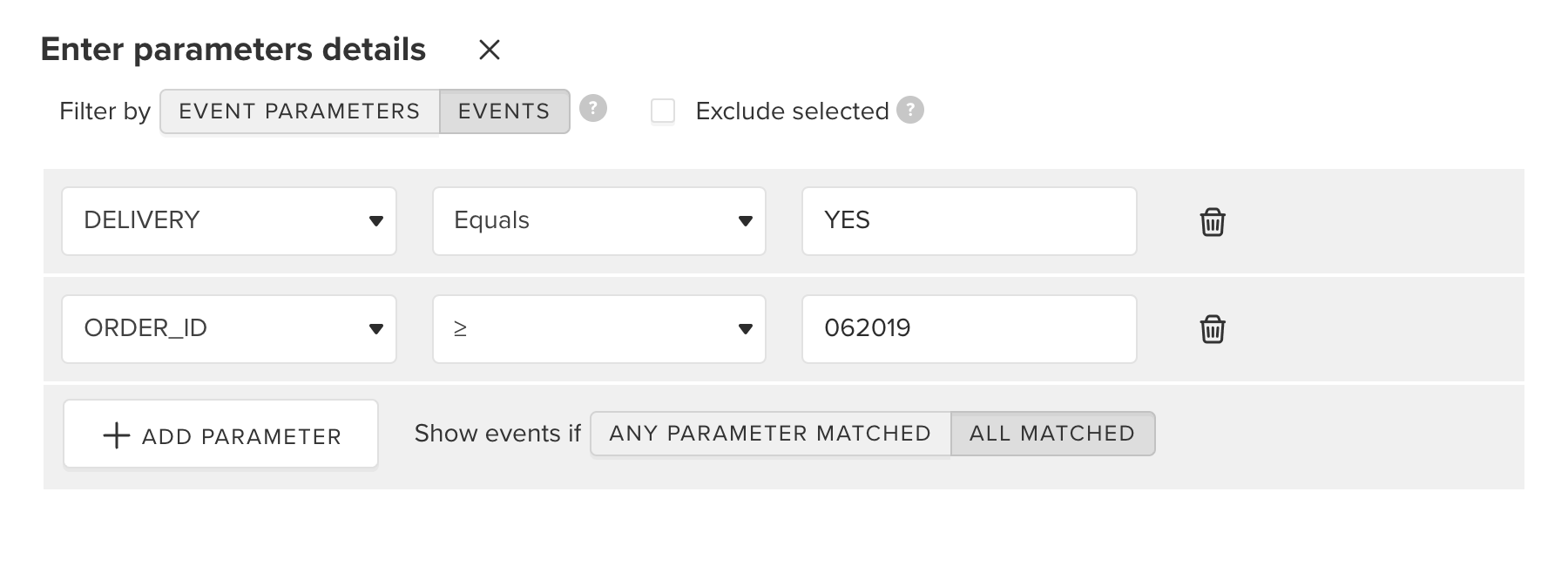
The Filter by events option means that a report shows all parameters of filtered events. For example, a report will contain all parameters the "ORDER" events ("ORDER_ID", "DELIVERY", "CASH PAYMENT") with "DELIVERY Equals YES" if you specify this condition.
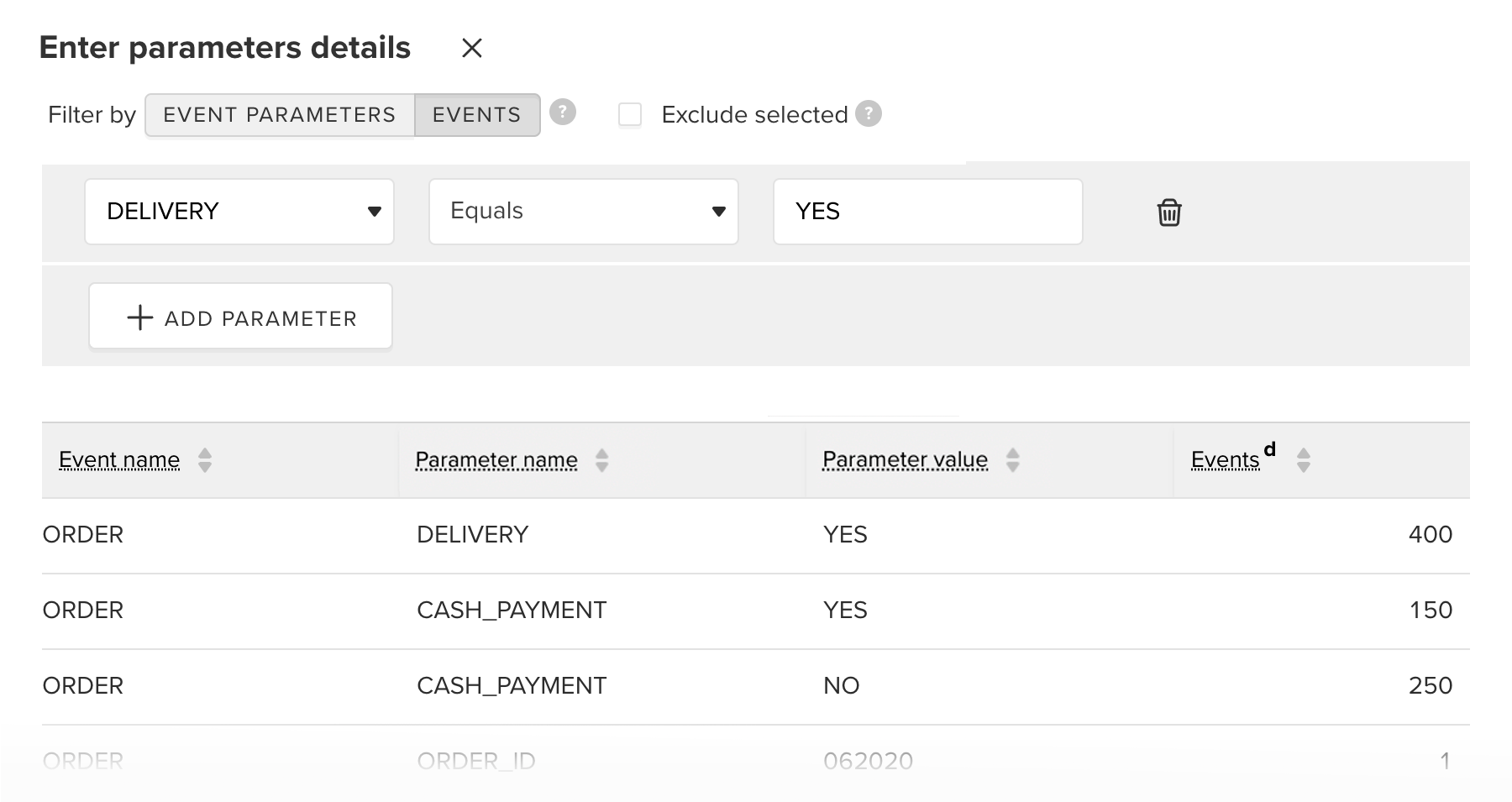
The Filter by event parameters option means that a report contains only specified parameters. For example, a report will show only number of events with "DELIVERY Equals YES".
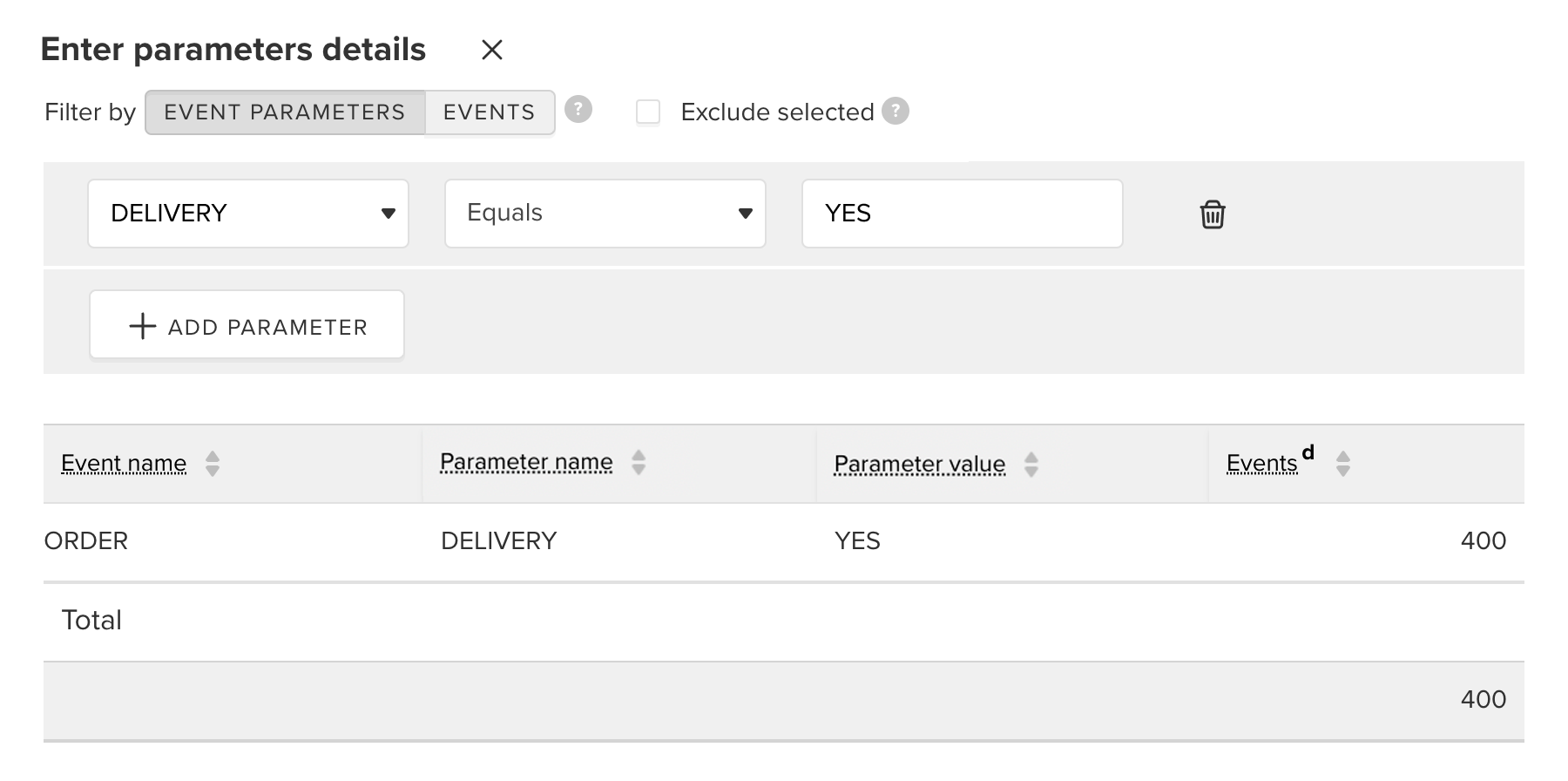
Turn on the Exclude selected option to reverse filter results. All data that matches the filter will be excluded from the report.
Filter by SudID allows you to filter data in a report according to tracking link parameters. Depending on data you need to check, use numbered or named SubIDs to build a report.
In the SubID field, enter the required SubID value. The report will include data based on all specified parameters. Click +value to add another parameters. The figure below shows the report based on the tracking link data, where SubID Network equals the my_partner or ad_partner values and SubID Campaign equals the 66302895 or 66138623 values.