/api/raw/v1/export/create.json?event=installs&selectors=idApp,idfa,tsEvent,tsClick&dateTo=2022-02-28&dateFrom=2022-02-01&idSegment=1111&timezone=Europe/MoscowIf you discover fraud, you can notify ad partners, ask them to block suspicious sources and refund.
With MyTracker, you can export the required data to send to your partner: identifiers of suspicious devices, ad interaction time, installation time, etc.
You can export data by using one of the following options:
Only account owners and users with the granted export permission can export segments from the account. For details, see User management.
To download data using the Export API:
Fraud web metrics are currently unavailable for segment creation and data export
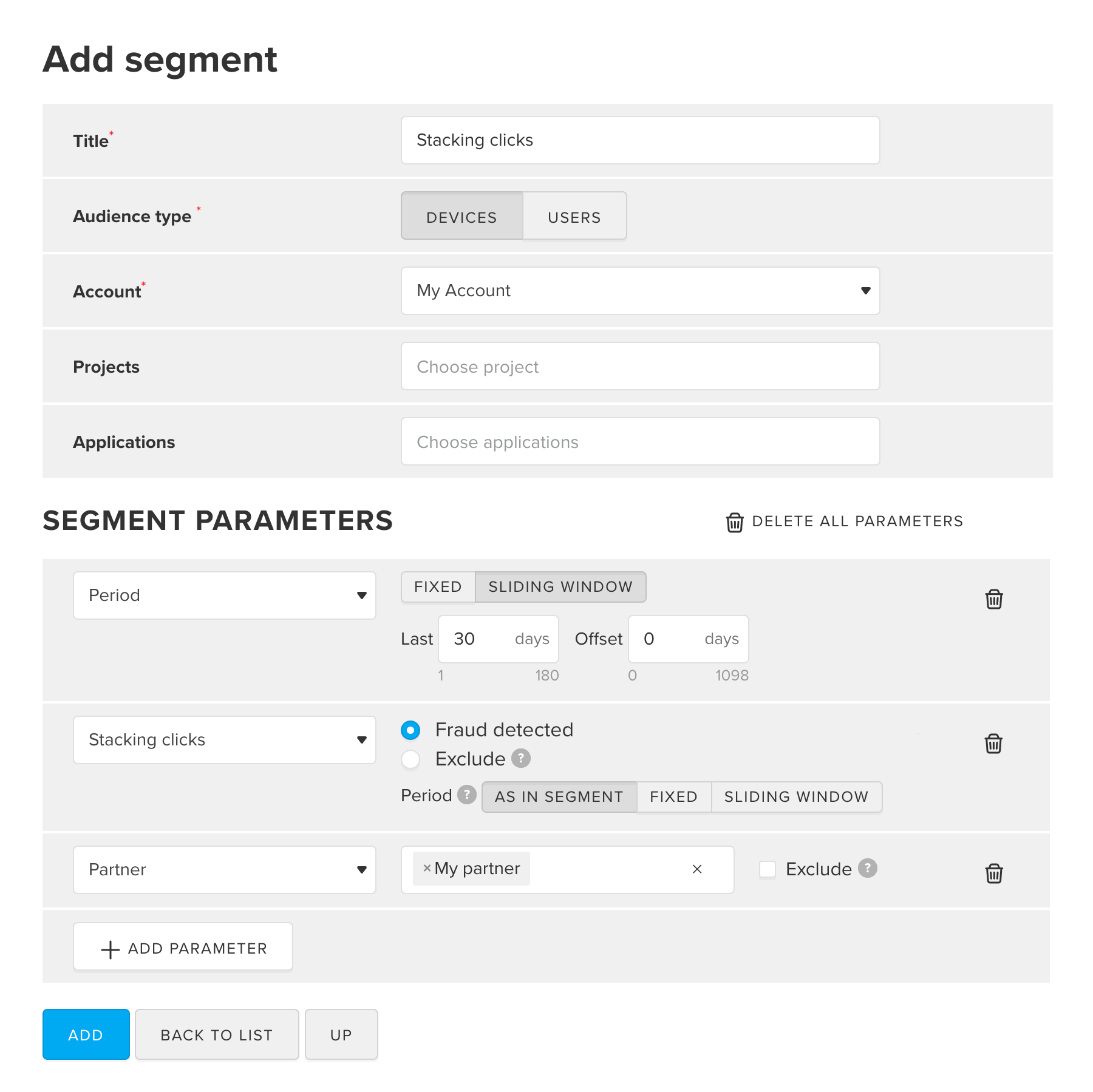
For details, refer to the Add segment section
installs for mobile traffic
or sessions for web traffic:
idSegment created
in the first step. You can find it on the segment page
in the address bar of your browser.
idfa,
time of installation or a visit to your site tsEvent,
click time tsClick.
See the complete list of selectors in the
Selectors dictionary./api/raw/v1/export/create.json?event=installs&selectors=idApp,idfa,tsEvent,tsClick&dateTo=2022-02-28&dateFrom=2022-02-01&idSegment=1111&timezone=Europe/MoscowFor details, refer to the Raw data section
You will get a CSV file with list of suspicious device identifiers and requested data.
If you only need to get the IDs of the devices for which the fraud was tracked, you can export the data using the MyTracker interface:
Fraud web metrics are currently unavailable for segment creation and data export
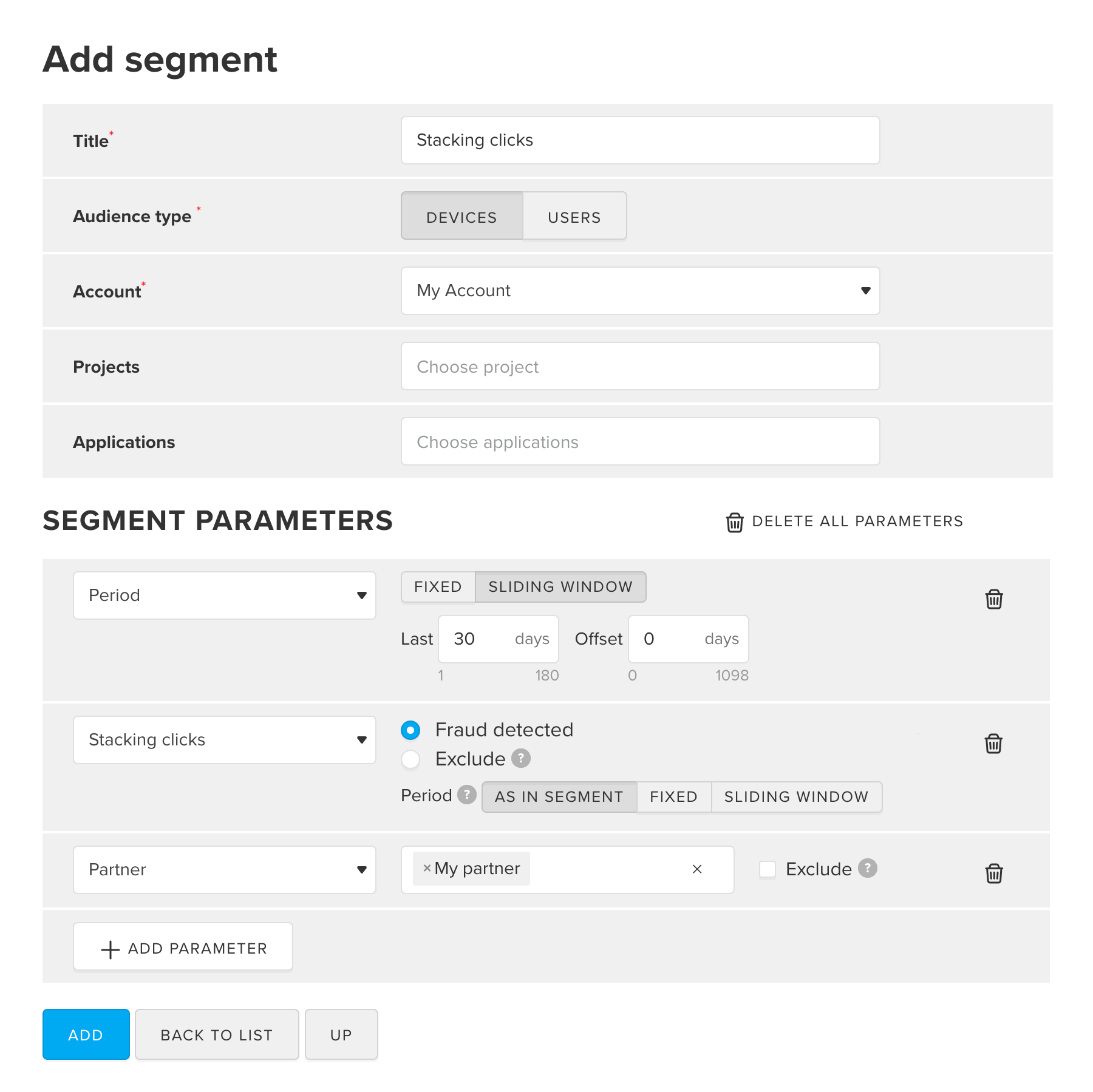
For details, refer to the Add segment section
You will get a CSV file with list of device identifiers, that could be pass to your partner.
Use Audiences to configure automatic sending of device IDs, for which fraud was detected, to the partner. Use these IDs to exclude fradulent devices from retargeting advertising campaigns.
Fraud web metrics are currently unavailable for segment creation and data export
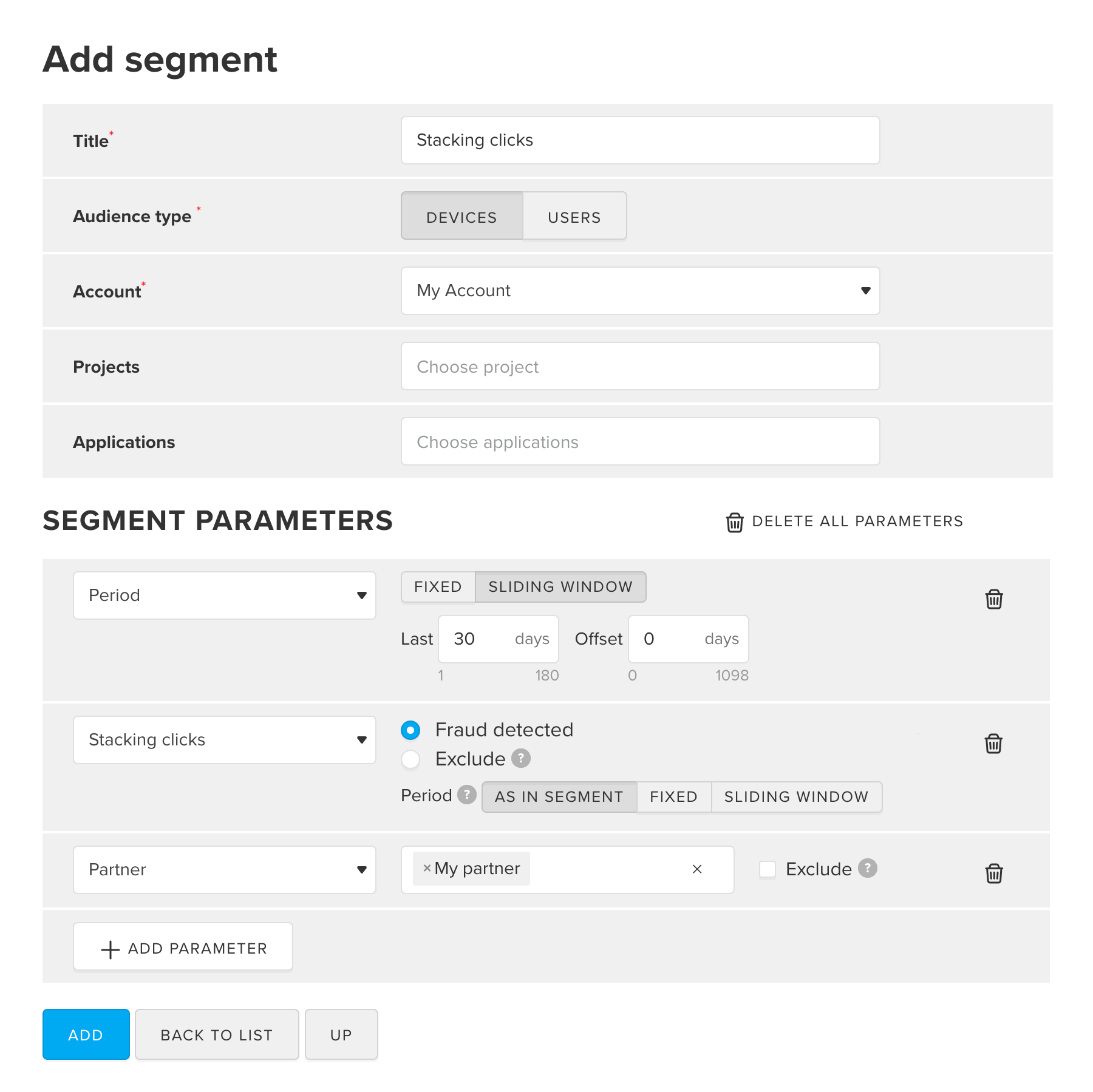
For details, refer to the Add segment section
After you have configured partner integration, MyTracker will update audiences and send lists of device IDs, for which fraud was detected, to partners automatically.
For details, refer to the Audiences section